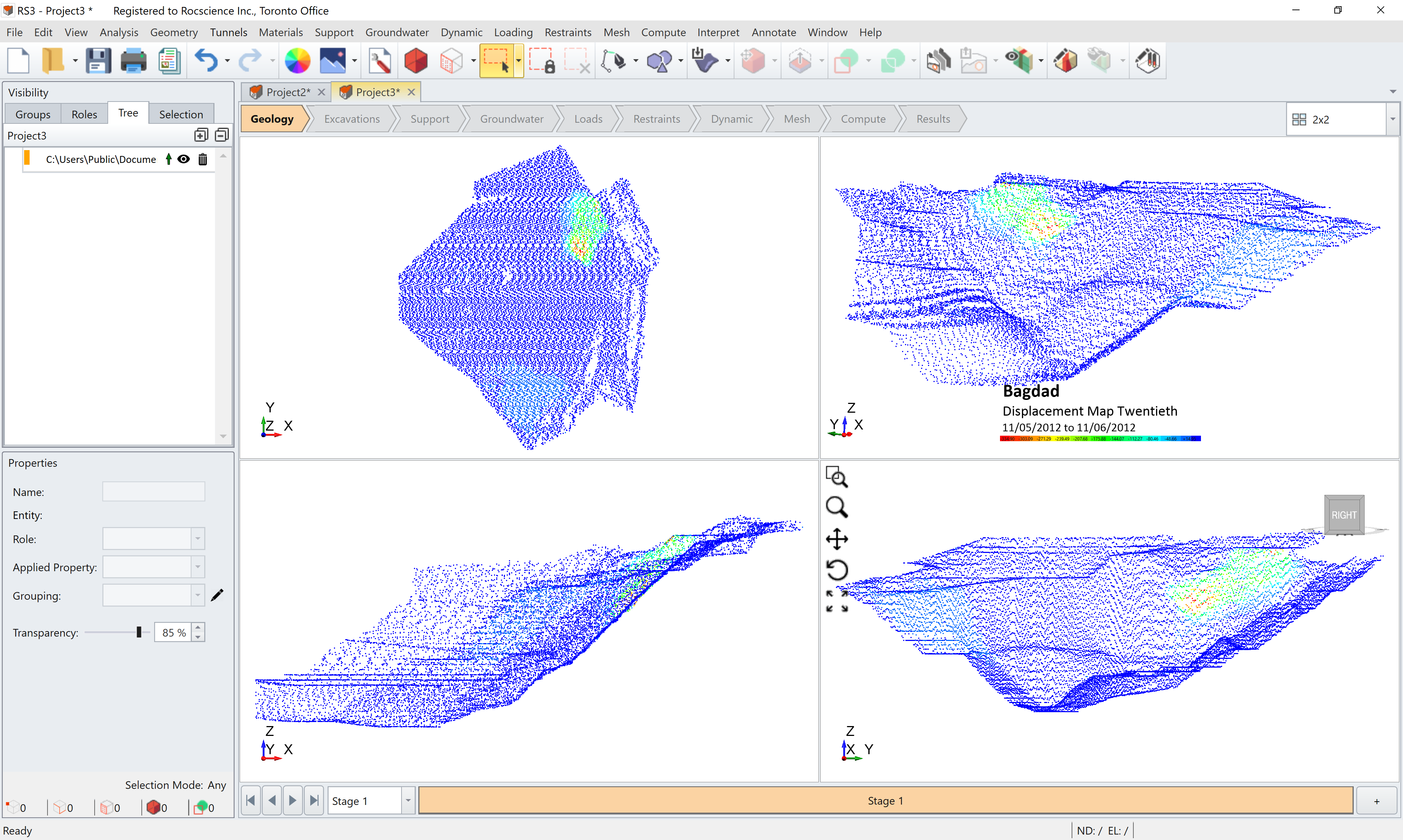Import IDS Radar Live Data
This feature in RS3 was added so that the users can integrate IDS GeoRadar data through the IDS website instead of having a file to import. Users of
RS3 can import live radar data and project it into 3D space and compare with RS3 models.
- Go to File > Import > Import Sensor Data > Import IDS Radar Live Data or Interpret > Import Sensor Data > Import IDS Radar Live Data
- Enter the URL, Username and Password and you will be able to import the live data from the IDS GeoRadar website.
- Select the timeline of interest and click Next to proceed.
- The Edit Point Cloud dialog will pop up. The user can now see a preview in the viewport on the right hand side of the dialog. An example of a live radar data import from an open pit is shown below. You can use the viewport to rotate the model to confirm the geometry matches the project location.
- Select OK to create the map.
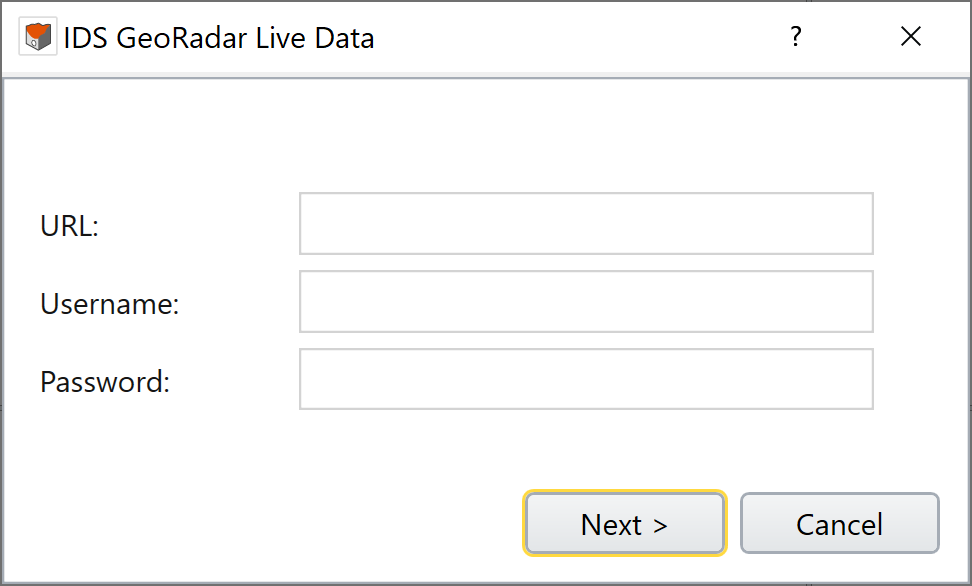
After selecting the map from the list, the From and To dates will automatically update with the dates that contain data for the selected map. You can customize the range of time you want data
displayed.
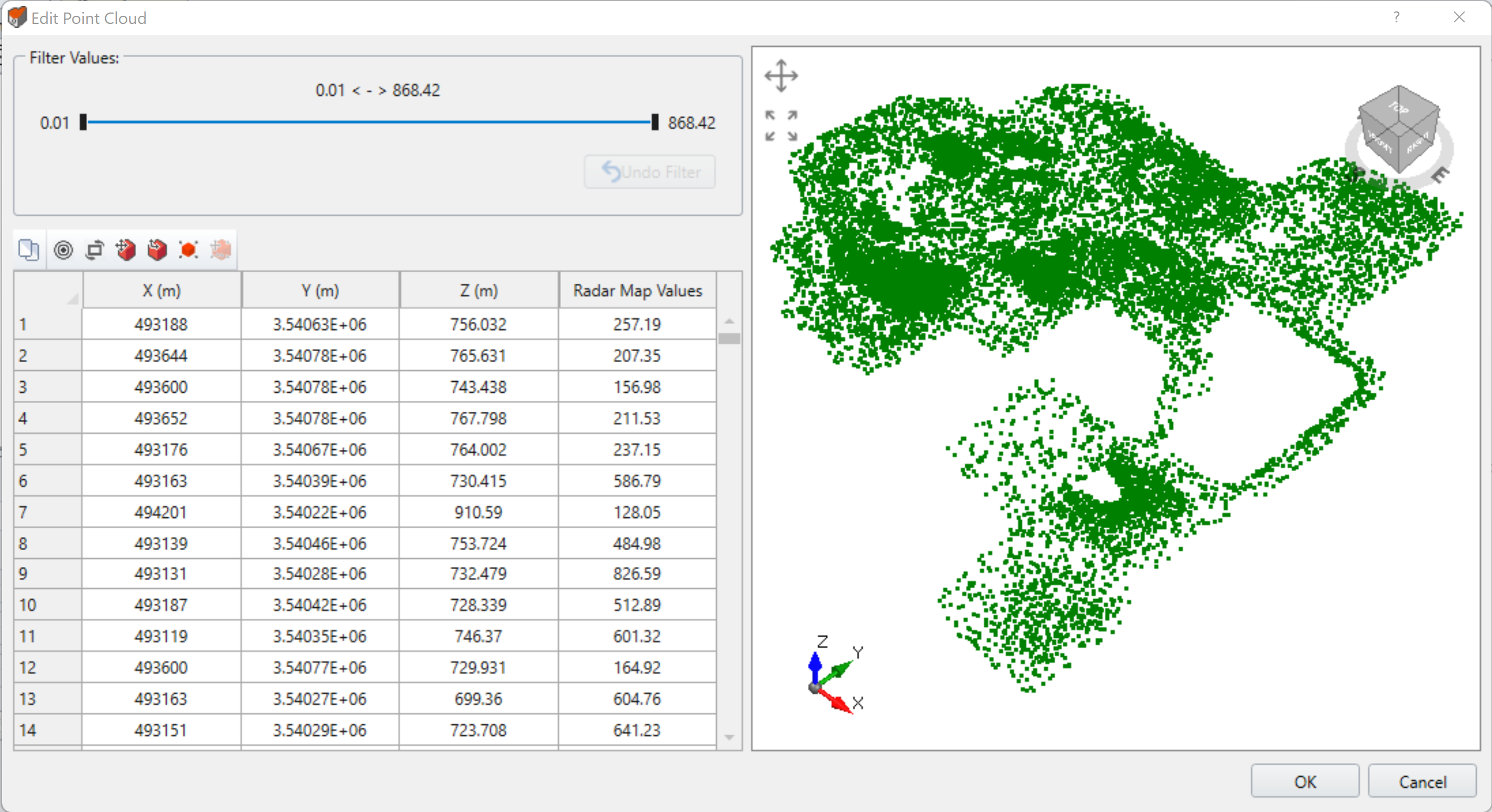
The Filter Values section allows the user to customize the range of values they want displayed in the radar map. Moving the cursor will update the viewport with the data that falls within the customized range.
An example of IDS GeoRadar live data import for an open pit is shown below. The yellow and red regions indicate the highest displacements in this open pit.