Add Line Query
A line query is useful for plotting and exporting solid data (i.e. soil or rock defined by external volumes) at specified critical locations. The following are a few methods to create line queries:
- Add Line Query
- Add Line Query at Intersection
- Add Line Query to Surface
Add Line Query
A line query can be created by drawing a polyline using the following steps.
- Select: Interpret > Queries > Add Line Query.
- In the Draw Polyline Pane, draw a polyline by following the steps outlined in the Draw Polyline topic (starting at step 3).
- Once the polyline is drawn by selecting Done, the Query Options dialog appears. The following options are used to define the number of query points:
- At a specified number of locations, evenly spaced along the ENTIRE polyline, and at each vertex of the polyline defined which are automatically converted to query points. Duplicate query points are removed.
- At each vertex of the polyline defined.
- At each vertex of the polyline defined and at a specified number of points, evenly spaced along EACH SEGMENT where a segment is defined by two vertices of the polyline.
- In the Query Options dialog, select OK to draw the line query or select cancel to exit the operation.
- Once applied, a line query entity will be added to the Visibility Pane, with the Role = Query.
Add Line Query at Intersection
A line query can be created from the intersection of contour planes and external volumes. This is especially useful for plotting data around tunnel walls or other excavations and can be created as follows.
- Select at least one Contour Plane entity and one external volume entity. A Contour Plane can be created by Select: Interpret > Show Data on Plane. See the Contour Plane topic for detail steps.
- Select: Interpret > Queries > Add Line Query at Intersection.
- The Query Options dialog should appear. The plane entities are intersected with the volume entities to generate one or more polylines. The following options can be used to define the number of query points on each generated polyline to create a Line Query:
- At a specified number of locations, evenly spaced along the ENTIRE polyline, and at each vertex of the generated polyline which are automatically converted to query points. Duplicate query points are removed.
- At each vertex of the generated polyline.
- At each vertex of the generated polyline; and at a specified number of points, evenly spaced along EACH SEGMENT where a segment is defined by two vertices of the generated polyline.
- In the Query Options dialog, select OK to draw the line query or select cancel to exit the operation.
- Once applied, a line query entity will be added to the Visibility Pane, with the Role = Query.
Add Line Query To Surface
A line query can be created with the restriction that it must adhere to selected surfaces. The drawn polyline that defines the line query is automatically projected onto the surface. This is especially useful for complex topography where finding exact locations of all vertices of the line query is difficult. This type of line query can be created as follows. A GIF animation is also provided below for an example.
- Select a surface or volume entity. Note that geometric entities in a construction role can be selected. Select the entire entity. Only face selections are not valid.
- Select: Interpret > Queries > Add Line Query To Surface
- In the Draw Polyline Pane, draw a polyline by either graphing the polyline with the mouse in the viewport and select Done
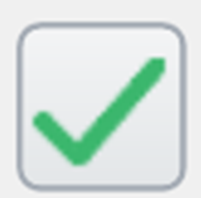 , or following the steps outlined in the Draw Polyline topic (starting at step 3). Make sure the polyline is near the surface it will be projected onto.
, or following the steps outlined in the Draw Polyline topic (starting at step 3). Make sure the polyline is near the surface it will be projected onto. - The Query Options dialog should appear. The drawn polyline is projected onto the nearest surface face to generate a new polyline that conforms to the surface shape. The following options can be used to define the query points on the generated polyline to create the Line Query:
- At a specified number of locations, evenly spaced along the ENTIRE polyline, and at each vertex of the generated polyline which are automatically converted to query points. Duplicate query points are removed.
- At each vertex of the generated polyline.
- At each vertex of the generated polyline; and at a specified number of points, evenly spaced along EACH SEGMENT where a segment is defined by two vertices of the generated polyline.
- In the Query Options dialog, select OK to draw the line query or select cancel to exit the operation.
- Once applied, a line query entity will be added to the Visibility Pane, with the Role = Query.
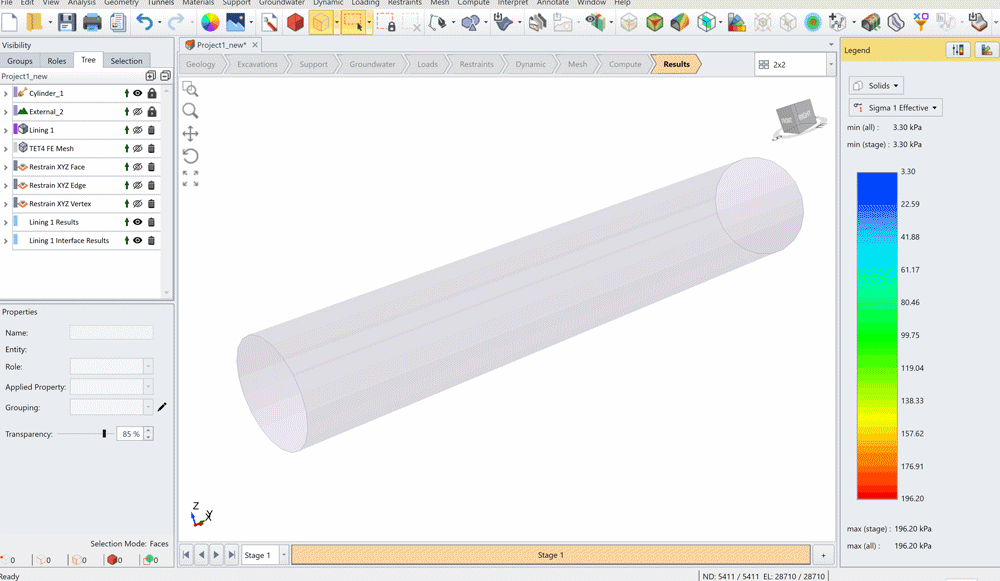
Editing Line Query
The line queries cannot be modified. They must be deleted and re-applied.
Graphing Line Queries
Please refer to the RS3 help page: Graphing Line and Liner Line Queries.