Add Liner Line Query
A Liner Line Query allows you to obtain result data from liner supports along a specified set of critical points for detailed analysis. The data can be plotted or exported and uses the active Local Coordinate Frame if one has been specified. The following are a few methods to create liner line queries:
- Add Liner Line Query
- Add Liner Line Query at Intersection
- Add Liner Line Query to Surface
Add Liner Line Query
Line queries can be converted to liner line queries using the Add Liner Line Query option. This allows the user to query liner results in the same locations as solid results (i.e. soil and rock data) to provide a more accurate picture of the behaviour in critical locations. A line query is required to use this option which can be added using any of the methods in Line Query Section. To convert line queries to liner line queries do the following.
- Select the Line Query in the Viewport or Visibility Pane (Line queries have Role = Query in their properties pane).
- Select: Interpret > Queries > Add Liner Line Query.
- A new liner line query is created using the same query point locations as the selected line query.
- Once applied, a liner line query entity will be added to the Visibility Pane, with the Role = Query. Ensure in Legend, the data type is set to Liners to view liner query results.
Add Liner Line Query at Intersection
A liner line query can be created from the intersection of liners and planes. This option is especially useful for plotting data around tunnel walls or other excavations and can be created as follows.
- Select liner entities or external volumes which have liner entities on any of its faces. Also select plane entities which can be:
- a contour plane (a contour plane can be created using Interpret > Show Data on Plane from the menu),
- a plane generated from the Geometry > 3D Primitive Geometry option in the menu, or
- an imported geometry.
- Select: Interpret > Queries > Add Liner Line Query at Intersection
- The Query Options dialog should appear. The plane entities are intersected with the liner entities to generate one or more polylines. The following options can be used to define the number of query points on each generated polyline to create the Liner Line Query:
- At a specified number of locations, evenly spaced along the ENTIRE polyline, and at each vertex of the generated polyline which are automatically converted to query points. Duplicate query points are removed.
- At each vertex of the generated polyline.
- At each vertex of the generated polyline; and at a specified number of points, evenly spaced along EACH SEGMENT where a segment is defined by two vertices of the generated polyline.
- In the Query Options dialog, select OK to draw the Liner Line Query or select cancel to exit the operation.
- Once applied, a liner line query entity will be added to the Visibility Pane, with the Role = Query. Ensure in Legend, the data type is set to Liners to view liner query results.
At least one geometry with a liner and one plane geometry must be selected to continue. The plane entities will be used to intersect the liner entities to generate one or more Liner Line queries.
See the RS3 Liner Local Coordinate tutorial for an example application of the Add Liner Line Query to Intersection option.
Add Liner Line Query To Surface
A liner line query can be created with the restriction that it must adhere to selected surfaces which contain liner(s). The drawn polyline that defines the liner line query is automatically projected onto nearby liners. This is especially useful for complex topography where finding exact locations of all vertices for the liner line query is difficult. This type of Liner Line query can be created as follows. A GIF animation is also provided below for an example.
- Select a liner, surface or volume entity. If a surface or volume entity is selected make sure there is a nearby liner entity. Note that geometric entities in a construction role can be selected. Select the entire entity. Only face selections are not valid.
- Select: Interpret > Queries > Add Liner Line Query To Surface
- In the Draw Polyline Pane, draw a polyline by either graphing the polyline with the mouse in the viewport and select Done , or following the steps outlined in the Draw Polyline topic (starting at step 3). Make sure the polyline is near the liner it will be projected onto.
- The Query Options dialog should appear. The drawn polyline is projected onto the nearest liner face to generate a new polyline that conforms to the liner shape. The following options can be used to define the query points on the generated polyline to create the Liner Line Query:
- At a specified number of locations, evenly spaced along the ENTIRE polyline, and at each vertex of the generated polyline which are automatically converted to query points. Duplicate query points are removed.
- At each vertex of the generated polyline.
- At each vertex of the generated polyline; and at a specified number of points, evenly spaced along EACH SEGMENT where a segment is defined by two vertices of the generated polyline.
- In the Query Options dialog, select OK to draw the Liner Line query and select cancel to exit the operation. No data is shown on query points that could not be projected onto a liner.
- Once applied, a liner line query entity will be added to the Visibility Pane, with the Role = Query. Ensure in Legend, the data type is set to Liners to view liner query results.
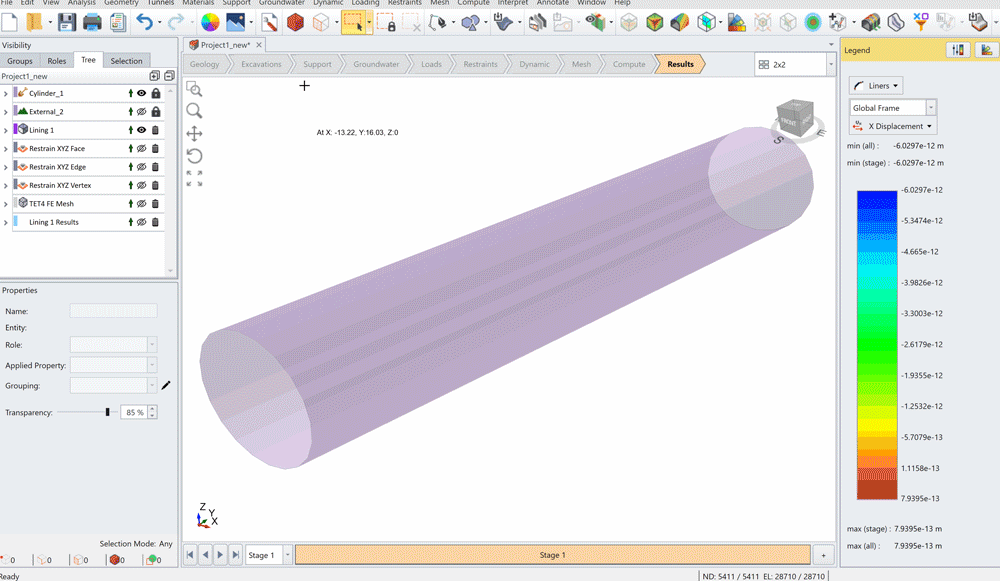
Editing Liner Line Query
The liner line queries cannot be modified. They must be deleted and re-applied.
Graphing Liner Line Queries
Please refer to the RS3 help page: Graphing Line and Liner Line Queries.