Add Loads
This dialog can be used to add a load without preemptively selecting a surface on which to apply the load.
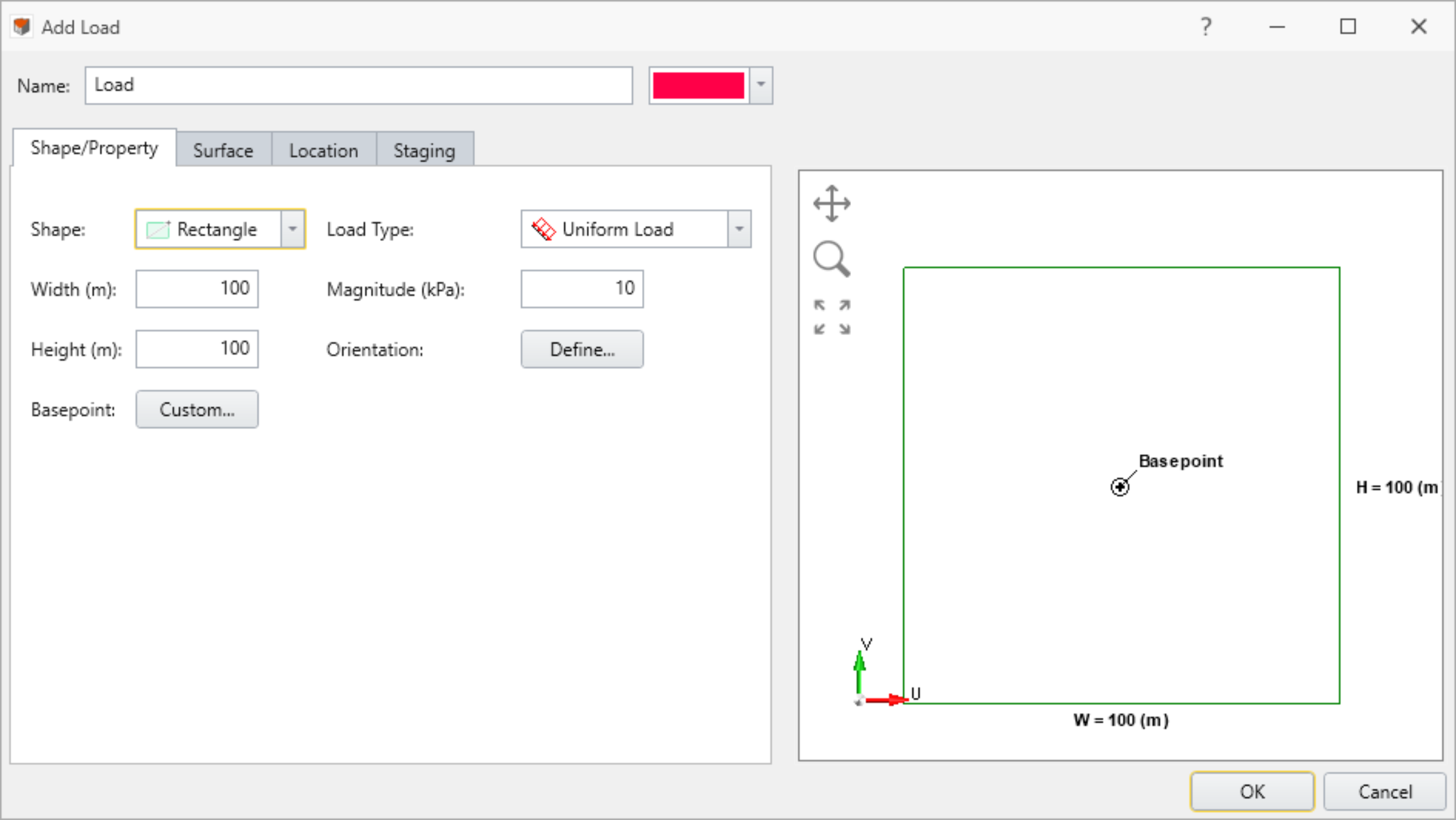
To use the Add Loads function:
- Select the Loads workflow tab

- Select Add Loads
 from the toolbar.
from the toolbar. - Define your load Shape and Property under the Shape/Property tab
- Select load shape (rectangular, circular, polygon)
- Select load type (Only Uniform Load is available)
- Staging
- Select the surface to be loaded using the Surface tab (projected on terrain)
- Select the location on the model to be loaded using the Location tab
Shape/Property Tab
Define Load Shape and Properties:
- Rectangle
- Width (m) and Height (m)
- Magnitude (kPa)
- Load Type (Uniform)
- Basepoint (default or custom)
- Orientation (vector, trend/plunge, normal, local +x, local +y, local +z)
- Circle
- Radius (m)
- Load Type (Uniform)
- Magnitude (kPa)
- Basepoint (default or custom)
- Orientation (vector, trend/plunge, normal, local +x, local +y, local +z)
- Polygon (use table to enter custom coordinates)
- Basepoint (default or custom)
- Magnitude (kPa)
- Orientation (vector, trend/plunge, normal, local +x, local +y, local +z)
- Coordinates [U(m) and V (m)]
Base Point:
The Basepoint is defined relative to a local coordinate system corresponding to the shape of the load. The Basepoint (u, v) snaps to the Location (x, y) in the global coordinate system. The U and V axes correspond to horizontal and vertical axes in the local shape, which is indicated at the right side of the shape/property dialog.
Orientation:
The load orientation may be specified using one of the following options:
- Normal - loads are applied normal to the boundaries
- Local +x - loads are applied to the boundaries in the positive x-direction (i.e. +x)
- Local +y - loads are applied to the boundaries in the positive y-direction (i.e. +y)
- Local +z - loads are applied to the boundaries in the positive z-direction (i.e. +z)
- Vector (x,y,z) - specify a vector from the x, y, and z-directions
- Trend/Plunge - specify a trend and plunge (see Sign Convention for more information)
Surface Tab
- Projected on Terrain - project application surface down
Location Tab
Options here allow loads to be either placed freehand on the model using the Freehand Manipulation commands, or defined by coordinate on the modeling interface.
- Freehand Manipulation: these commands will minimize the large define load dialog and allow the user to place the load "Freehand" on the model
- Move Load: move the mouse around the modeling interface and click to place the load in the desired location
- Rotate Load: move the mouse to rotate the orientation of the load, using the center as the base
- Numerical Definition:
- Location: Enter the coordinates to define where the basepoint (previously defined in the Shape/Property tab) of the load will be located on the model
- Orientation: Enter an Angle to finalize the load definition. The load rotates with respect to the base point.
Staging Tab
On a multi-stage model, the load can easily be applied to stages using the settings in the Staging tab. You can define the initial stage of the load and remove the load after the initial stages, if desired, as well as apply stage factors.
- The Install at Stage and Remove at Stage parameters determine at which stage the load will be applied and removed
- Stage Factors are applied by selecting the checkbox
- Add the desired number of stages where the magnitude factor changes
- If a stage factor is not applied to subsequent stages, the same magnitude of the last defined stage will be applied to the following stages