Define Refinement Region
The Define Refinement Region  option under the Mesh menu allows you to refine the mesh density around selected geometries. A refinement region can be defined upon a polyline, surface, or volume geometry, with Uniform or Extent element distribution type (as described below), and distributed by a user-defined element size.
option under the Mesh menu allows you to refine the mesh density around selected geometries. A refinement region can be defined upon a polyline, surface, or volume geometry, with Uniform or Extent element distribution type (as described below), and distributed by a user-defined element size.
Distribution Type
Uniform
Elements are uniformly distributed within the refined region by a defined Element Size.
The uniform distribution is only available for volumes. It is not available when the refinement region is defined by polylines and surfaces, since an extent distribution must be applied instead to form a volume by extrusion.
Extent
The extent distribution takes the surroundings about the selected geometries as the refinement region. The boundaries of the selected geometries will be thickened by a specified Extent dimension.
Polylines
For polylines, an offset of the Extent input (x) is applied around the entity.
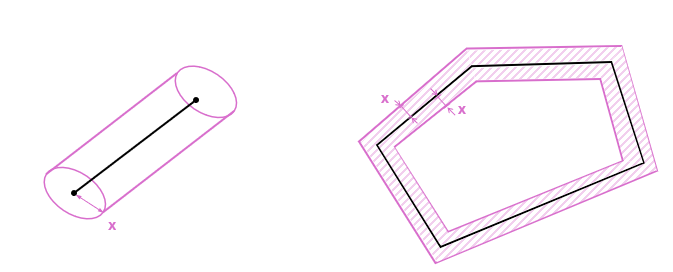
Surfaces
For surfaces, an offset of the Extent input (x) is applied to both sides of the outer boundary, forming a hollow 2D region.
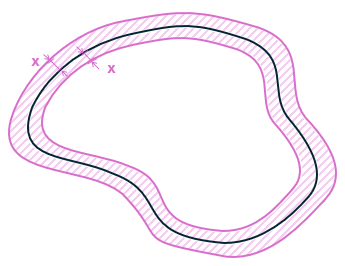
Volumes
For volumes, an offset of the Extent input (x) is applied to both sides of the outer surfaces, forming a hollow volume.
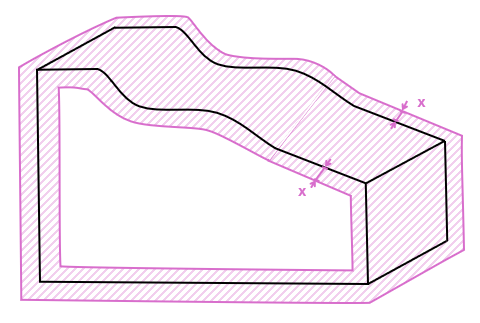
*: in Figure 1, 2, and 3, the black lines are selected geometries, and the pink shaded areas are the defined refinement region.
Steps
To use the Define Refinement Region option:
- Select the Mesh
 workflow tab.
workflow tab. - Select an external volume that requires mesh refinement and select the Define Refinement Region
 option from the toolbar or Mesh menu.
option from the toolbar or Mesh menu. - You can also not select any volume and select the Define Refinement Region
 option. In this case, you will need to define a box region for which mesh refinement will occur; the box can be created from two XYZ coordinates or with a Freehand Manipulation tool
option. In this case, you will need to define a box region for which mesh refinement will occur; the box can be created from two XYZ coordinates or with a Freehand Manipulation tool  :
:
- From the Define Mesh Refinement Region
dialog, choose a box dimension definition method from the dropdown list.- If Defined By = 2 Corners, the XYZ coordinates for the two corner vertices of the box need to be specified.
- If Defined By = Dimensions, the XYZ coordinates for the center point of the box, as well as the length, width, and height dimensions of the box need to be specified.
The expandable Rotation Angles section can rotate the box. The rotation angles around the X, Y, and Z axes are required.
- Alternatively, you can use the Freehand Manipulation tool
 in the viewport to graphically translate or rotate your box.
in the viewport to graphically translate or rotate your box.
Hover your mouse over the tool. Once it is highlighted, you can drag the center ball to translate the box; you can drag any arrow to apply a translation along that axis; you can drag the curve line to apply a rotation about the respective axis. The xyz coordinates will be updated in the dialog.
The Reset (N) button in the dialog can reset the box to its original form. The Cancel button closes the dialog disregarding all changes made.
When completed, select OK to apply and exit the dialog.
- From the Define Mesh Refinement Region
Once you have defined a mesh refinement region, you will need to define the Mesh Refinement settings in the dialog:
- Name: Name of mesh refinement region
- Distribution: Same as Mesh Gradation options - Graded or Uniform element distribution
- Uniform
For a uniform element distribution, nodes within the defined region will be refined based on the defined Element Size. Applicable to volume geometries only. - Extent
For an extent element distribution, the defined region will be expanded in length along each axis by an Extent value. Nodes within the expanded region will be refined based on the defined Element Size.
An offset about the outer edge of the refinement region will be applied. Nodes within the expanded area will be refined based on the defined Element Size. Applicable to polyline, surface, and volume geometries.
See the Distribution Type section above for more details.
- Uniform
- Element Size: Approximate length on all six edges for each element
- Extent: Specifies an offset value for the Extent distribution.
- Press OK to accept the changes.
- You may add multiple refinement regions at a time before re-meshing. Repeat steps 2-5 to do so.If regions are intersected, the smaller (finer) element size will apply to the intersected area.
- Select the Mesh
 option from the toolbar or Mesh menu to re-mesh. The defined mesh in refinement regions, along with mesh in the rest of the geometry will be applied.
option from the toolbar or Mesh menu to re-mesh. The defined mesh in refinement regions, along with mesh in the rest of the geometry will be applied.