Company Account
On Company Account page you can edit your company information, view licensing information, see activity log and gran support access.
To access this page:
The page should appear as follows:
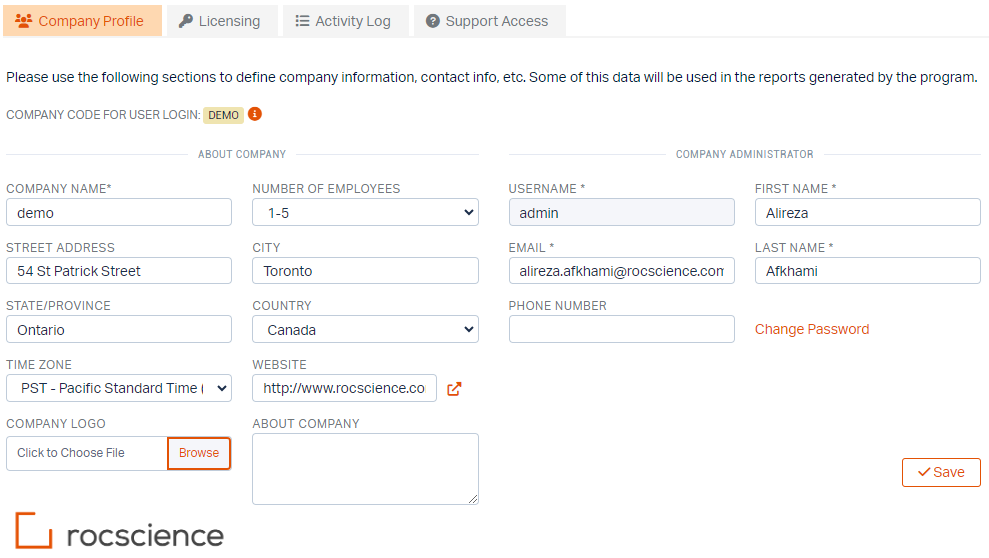
Company Profile
On the Company Profile tab, you can enter company information part of which is used in the reports generated by the program (e.g. company logo on your borehole logs). To set up your company’s profile:
- Under the About Company section enter company information: Company Name, Number of Employees, Street Address, City, State/Province, Country, Time Zones, Website Address.
- Click Browse button to upload your Company Logo. The company logo can be used in all RSLog reports such as your borehole logs.
- Under the Company Administrator section enter Username, First Name, Last Name, Email Address, and Phone Number of your RSLog Administrator user (i.e. the admin user) who is the person created this RSLog account at the first place.
- Click Save.
Licensing
On Licensing tab, you can enter your License Key. You receive the license key by email after completion of your purchase of RSLog license.
- Copy and paste your License Key from the email into the data entry textbox.
- Click Validate.
Upon validating, the License Holder Information will be updated based on the License Key. The Subscription Renews shows the expiry date of your subscription.
Activity Log
On Activity Log tab the list of the most important account activities will be shown. These include creating a record, editing a record, and deleting a record. Click on a row in the table to view the details.
Support Access
This feature is used when you are facing bugs or malfunction in RSLog. Granting access to Rocscience support allows us to see your project data for the purpose of debugging issues and reproducing the bugs. If you are asked by Rocscience support team to provide support access:
- From the left menu, go to the Account menu > Company Account page > Support tab.
- Click Grant Support Access button.
- Let us know that the account is ready for our review.
- Once we complete the review and confirm that we don't need the access anymore, proceed and 'revoke' support access by clicking on the Revoke Support Access button.