Users
This page is used by the Administrator of your RSLog account to manage the list of users. The maximum number of users added to your RSLog account is determined by your license and your subscription plan.
To access this page:
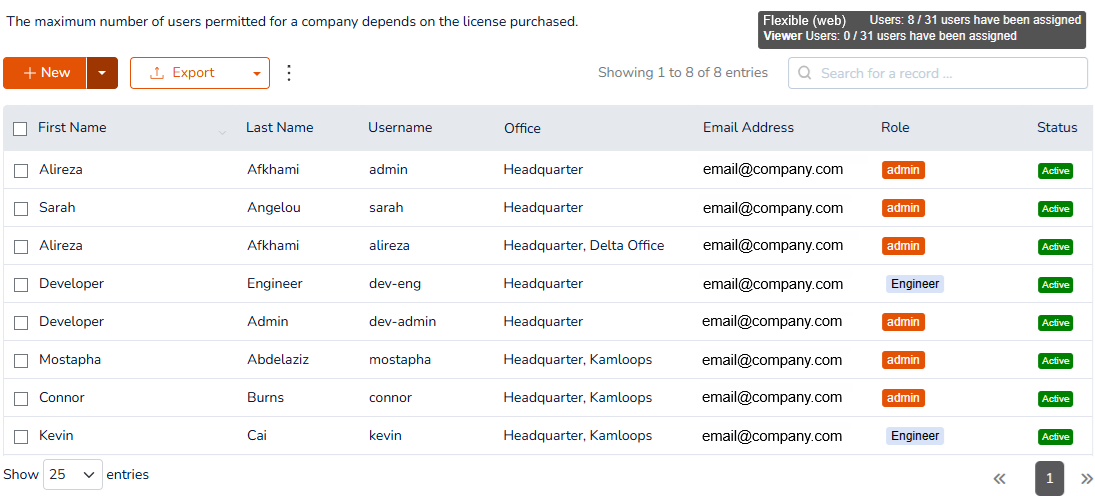
Creating a User
To add a user, click + New button from the toolbar on top of the table. This opens a new dialog and loads the User Information tab:
- Enter user information such as First Name, Last Name, etc. The Username must be unique within your company RSLog account.
- Select a password; The new user can change their password after their first login to RSLog.
- By default, the role ‘Engineer’ is assigned to all new users. You can change this on the Roles tab of the dialog. Please read more about roles.
- By default, all users will be added to the headquarter office, however you can assign the user to more offices if necessary (i.e. if this user works for multiple offices within your organization).
- Click Save.
Importing Users from CSV
In order to import list of users from a CSV file, click on the down arrow on + New button and select Import CSV File (read additional help on importing from CSV file). The following columns will be imported from the CSV file:
- First Name and Last Name: The first and last name of the user.
- Username: the usernames must be unique in your RSLog account.
- Email Address: the email address of the user (must be unique).
- Phone Number: is not required but can be imported if this data is available in the CSV file.
- Role: should match with the list of roles defined in your RSLog account. If a role is not specified, the default role will be assigned.
- Password: this would be user's default password.
User Status
Once a user is added to the list of RSLog users, a Status of Active will be assigned to the user which means that the user can access RSLog. The users that extend beyond the number of seats in your license will be automatically Suspended (i.e. will not be able to access RSLog).
Number of Users
The maximum number of users that can be added to your RSLog account is determined by your RSLog license. If you would like to purchase more users please contact us.
Free Viewer Users
For each RSLog user that you purchase, you will also receive one Viewer user free of charge. Viewer users are suitable for managers, external consultants, and contractors whose use of RSLog is limited to viewing data and generating reports. You can add Viewer users by assigning a Viewer role to them.
The 'admin' User
When you register an account on RSLog website, your account is created with a default admin user with full permissions defined by the Admin role (i.e. full access to all pages and all features in RSLog). To prevent lockout, the admin user is read-only and it cannot be edited/deleted.