Overview
Introduction
The AGS (Association of Geotechnical and Geo-Environmental Specialists) file format is the industry-leading exchange format for geotechnical data in the UK. The AGS file format is used to pass data between drillers, engineers, and clients.
RSLog boasts many features for geotechnical engineers that can improve workflows and help users save time when generating borehole logs. The RSLog Excel Add-in feature allows users to turn Excel into a powerful AGS data solution that integrates with RSLog to help you manage borehole data more efficiently. This enables users to generate complex reports, conduct analysis, and streamline their workflow to save time.
The RSLog AGS Excel Add-in offers the following features:
- Import AGS files for data entry or start an AGS file from scratch in Excel.
- Collaborate with multiple users simultaneously on the same project.
- Multi-platform support: Excel 2016 or later on Mac, Excel 2013 or later on Windows, Excel on the web
- Add new standard or user-defined sheets and columns right from the add-in.
- Customize AGS templates to include necessary information for your project.
- Send data to RSLog and quickly generate borehole logs based on your templates.
Workflow
Below is a description of the workflows for both the Excel Add-in and RSLog for handling AGS data.
- Excel Add-in takes care of:
- Handling AGS data including editing data, importing AGS file and exporting data to AGS format.
- Handling multi-user online and offline data entry.
- Communicating with RSLog when syncing data:
- If it’s the first time syncing, or the project was deleted from RSLog, a new project is created in your RSLog account.
- Any subsequent data sync will update the RSLog project data.
- Your RSLog account does not store the project AGS data; this means your project data stays in the Excel file.
- Use the Excel Add-in to generate borehole logs.
- Use your RSLog account to:
- Create new AGS borehole log templates.
Using RSLog Excel Add-In
The new AGS feature in RSLog utilizes the power of Excel to streamline data processing and makes projects easily accessible in your RSLog account. This process involves starting in Excel, importing an AGS file, editing data according to AGS groups, and generating a borehole log using your own log templates, resulting in an automatically downloaded PDF. Below is an overview of the steps involved:
- Open a blank workbook in Excel on the Web, Windows, or Mac.
- In the Home tab, click Add-ins. Click on More Add-ins at the bottom of the pop-up.
- In the Modal that pops up, navigate to the Store tab.
- Search for RSLog in the search bar.
- Click on Add so that RSLog is added to Excel toolbar.
- The RSLog AGS add-in should now appear in your Home Toolbar; Otherwise, click on Add-ins and click on the RSLog icon.
- Once the Add-in is opened, you will be presented with the following screen:
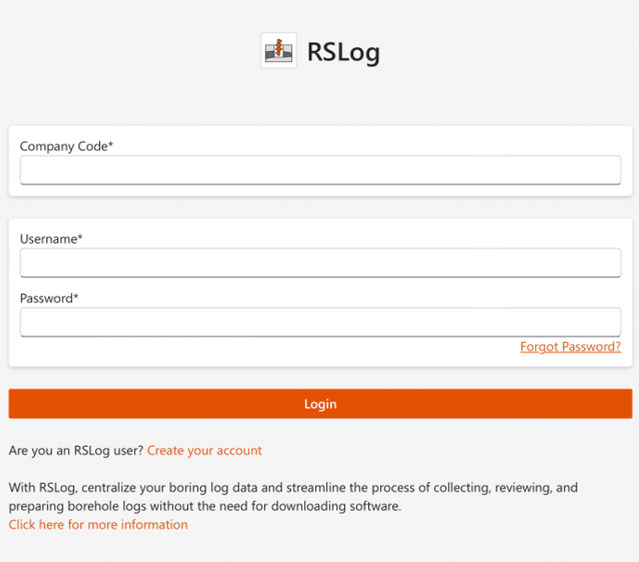
- To sign in, please use your RSLog credentials. Once sign-in is successful, you will be greeted with the following page:
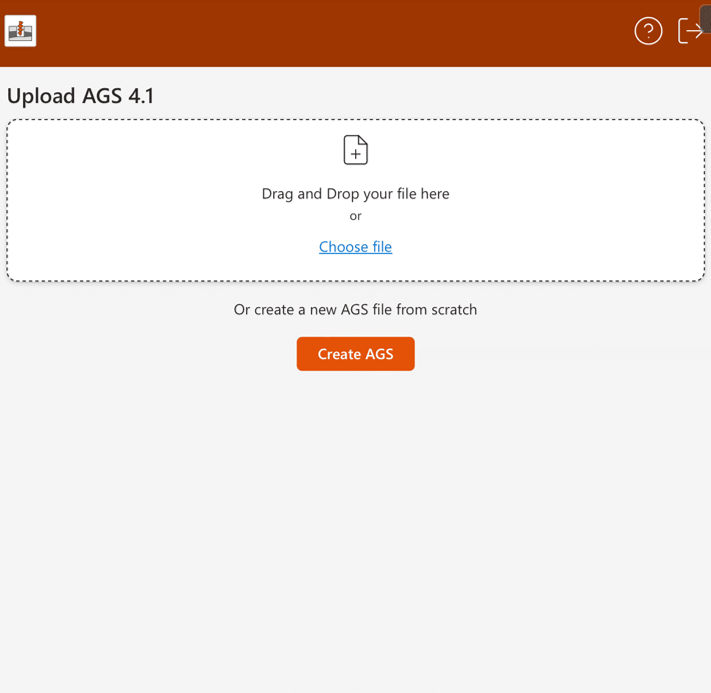
- Head to the Start an AGS project tab in the documentation to learn how to import an AGS file.
- If at any point you want to reload the Add-in, press the info button on the top right, and reload in the menu that appears.
Limitations
While the AGS Excel add-in provides a unique way to streamline AGS data processing, some RSLog features are not available for AGS projects. Below are the major restrictions and limitations of the Excel AGS add-in:
- Cross-section designer feature is not available for AGS projects,
- Borehole logs must be generated in the add-in since RSLog does not store your AGS data, and
- The current version of the RSLog AGS Excel add-in does not support user-defined AGS groups and columns.