Password Reset
This article is for resetting a forgotten RSLog account password. If you want to change a known password (i.e. you can login to RSLog), please see this page.
Submit Your Request
On the login page click on the Forgot Password link. This will take you to a new page where you can request a password reset link. On this page:
- Make sure your Company Code is entered correctly. Please note this is provided to you at the time of registration of your RSLog account, and may be different from your company name. If you want to edit the Company Code, click Switch button.
- Enter your email address that is registered in RSLog as a user.
- Check your mailbox. You must have received an email containing a link to reset your forgotten password.
- If you cannot find find the email in your Inbox, please check the Spam / Junk folder.
Reset Your Password
Click on Change My Password link from the email. This will take you to the password reset form:
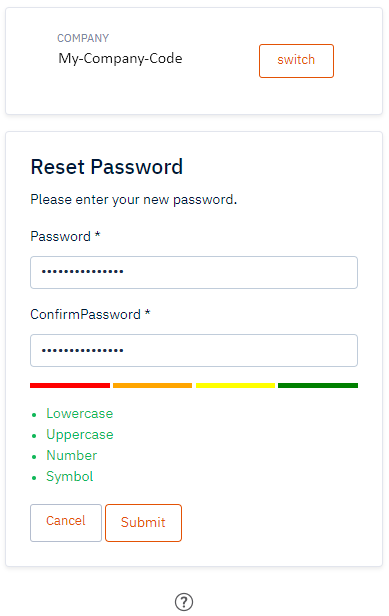
- Make sure the Company Code shown at the top of the form is correct. If you want to edit the Company Code, click Switch button.
- Select a password longer than 8 characters containing at least one lowercase, one uppercase and one symbol.
- Enter your selected password in the Password box.
- Confirm your password by re-entering it in the Confirm Password box.
- Click Submit button. You will receive a confirmation message.
- Click on Back to RSLog Login Page button to login to RSLog.
If you need help with logging in to RSLog, please see this page.