GIS Map
The GIS Map page shows all of your RSLog projects and boreholes on an interactive map allowing you to search within a specific geographic area, find your previous projects, and open a specific project to view its test holes.
To access this page:
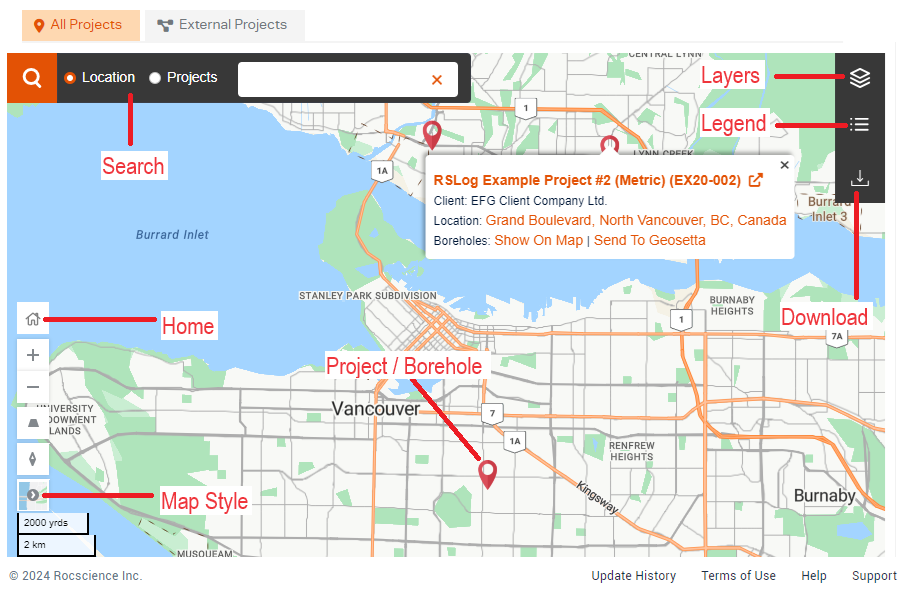
This page features a map with markers indicating the locations of your RSLog data and other GIS layers loaded into the map. The map comprises the following components:
Home
The Home button takes the map to the default location specified on your Company Account page.
Search
The Search bar allows you to search for a location or a project. Start typing in the search area and click on the desired option from the list.
Map Controls
Use map controls to zoom, tilt and rotate the map. The map style button offers the following choices:
- Road: shows the conventional map with roads and road labels.
- Satellite: shows the satellite imagery without road labels.
- Hybrid: shows the satellite imagery with road labels.
- Night: similar to the Road view but colors are in night mode.
- Terra: shows the conventional map with roads, labels and terrain shading.
Layers tab
This tab allows you to select which GIS layer should be shown on the map. Select the layers you would like to see, and click on Apply Layers button. The following options are available:
RSLog Data
The GIS map can show the locations of all your RSLog projects or boreholes. In addition, you can show the locations of your Historic Projects or Boreholes on the map.
Project Callout
When the locations of your RSLog projects are shown on the map, hover on the project map marker to access more options from the callout:
- Show On Map: this will show the locations of all boreholes of the subject project on the map. To hide click on Remove from the Map link.
- Send to Geosetta: this feature will send the locations of all boreholes of this project to Geosetta website.
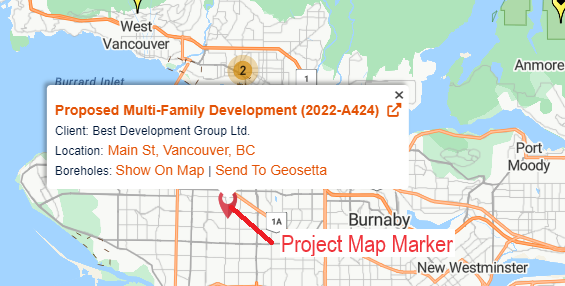
Borehole Callout
Hover on the borehole map marker and click on the Open Borehole Log link to access the most recent borehole log generated for this borehole:
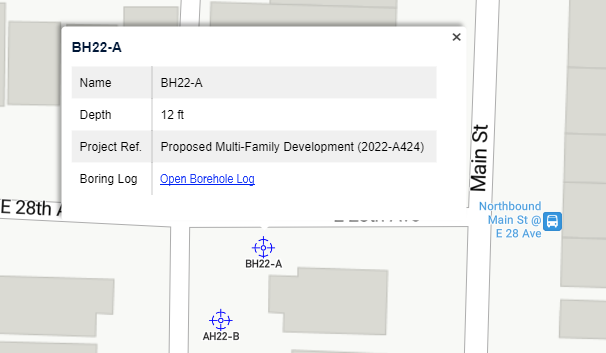
Public Boreholes
The availability of public borehole data is mainly dependent on the local authorities sharing data on their website or with the other organizations.
- Canada: If you are located in Canada, you can choose from groundwater data and public boreholes.
- United States: This dataset is provided to Rocscience by Geosetta website; The data collected from various Departments of Transportation in the US. Currently this dataset exceeds 200,000 boreholes.
- United Kingdom: If you are located in the UK, you can choose from soil samples, water wells, geophysical data and public boreholes.
If you would like to include the public data for your region, please contact us with details about how to access this data. Due to the large number of public boreholes, they are shown with light-red/pink map clusters. As you zoom in (or click on a cluster), the clusters break up into smaller clusters until the map markers for public boreholes become visible. Hover on the borehole and click on the View Borehole Log link. This will take you to the Geosetta website to generate the boring log.
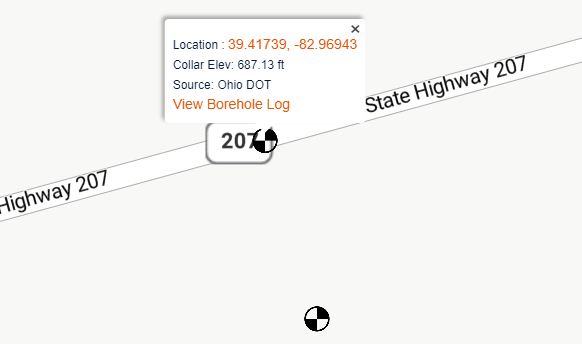
Geological Maps
The geological maps added to the GIS Map are generally sourced from US Geological Survey (USGS) or the One Geology website. If you would like to add more geological map to RSLog, please contact us with the details about the source of the map.
Uploaded
In this section, all GIS layers uploaded by user are listed. These include project specific GIS files, geological maps, etc uploaded using the Import tab (see below).
Legend tab
The legend tab shows the legend of the geology map (if loaded in to the map), and the list of various map markers used (e.g. RSLog project, public borehole).
Import tab
This page allows you to import external data and GIS layers to your RSLog GIS map:
Upload GIS Files
Use this feature to upload GIS files such as Google Earth (KML, KMZ), GeoJSON, GPX, WKT, Shapefiles (as .zip) to the GIS map.
Link External OGC Maps
Use this feature to link external OGC maps (WMS or WMTS formats) to the GIS map. These could be geology maps, public boreholes, water wells, etc.
Historic Projects/Boreholes
Use this feature to import the locations of your historic data (i.e. those before you switch to RSLog) to the GIS map. This data can be uploaded from a CSV file and will be shown on the map with a different map marker. Click on Manage Data button; This will show a new page where you can:
- Delete or edit existing historic data,
- Add a historic project/borehole manually,
- Import the locations of your historic projects/boreholes from a CSV file.
- You can use the Link property to take user to a specific web page when they click on the callout of that data point.
Export tab
This page allows you to export the current view of the map to the following formats:
- Google Earth (KML)
- Image (PNG)
Map Markers
The colour and symbol for the map location markers can be changed from Settings page of your RSLog account. To do so:
- Go to the left-hand navigation menu and select Settings.
- Select the Theme tab.
- Go to the Map Markers section and click on the item you wish to edit.
- A pop up will appear. Select the preferred style/colour of your map marker.
- Click Save.