General Settings
Creating a Figure Template or a Borehole Log Template begins with general settings. The following describes various settings available for a template (items marked by * are only applicable to a log template):
Basic Settings
Include the following:
- Template Name: enter a name or title for your template. This helps finding this template in the list, when you are generating the reports.
- Measurement Units: determines whether millimeter (mm) or inch (in) is used for size of the log columns and other elements on the header and footer of the report.
- Line Thickness: determines the line thickness used in the entire report.
- Log Page Depth*: determines the depth range shown on each page of the test hole log (e.g. 20 ft of depth on each page). The unit of the page depth depends on the unit system of the project for which the borehole log is being generated.
Page Settings
This section includes paper size, orientation, and margins. In addition, you can select the height of the header and footer part of your report (where you display your company logo, project title, borehole information etc).
Font Styles*
This section of the template allows you to select different font styles for the following sections of a borehole log report:
- Column Headers: click on this button to change the font size of the log column headers.
- Report Contents: click on this button to change the font size of the report contents (anything depth-related in the borehole log).
- Layer Title: click on this button to change the font size used for soil/rock layer titles.
The screenshot below explains the source of the fonts used in various sections of a report:
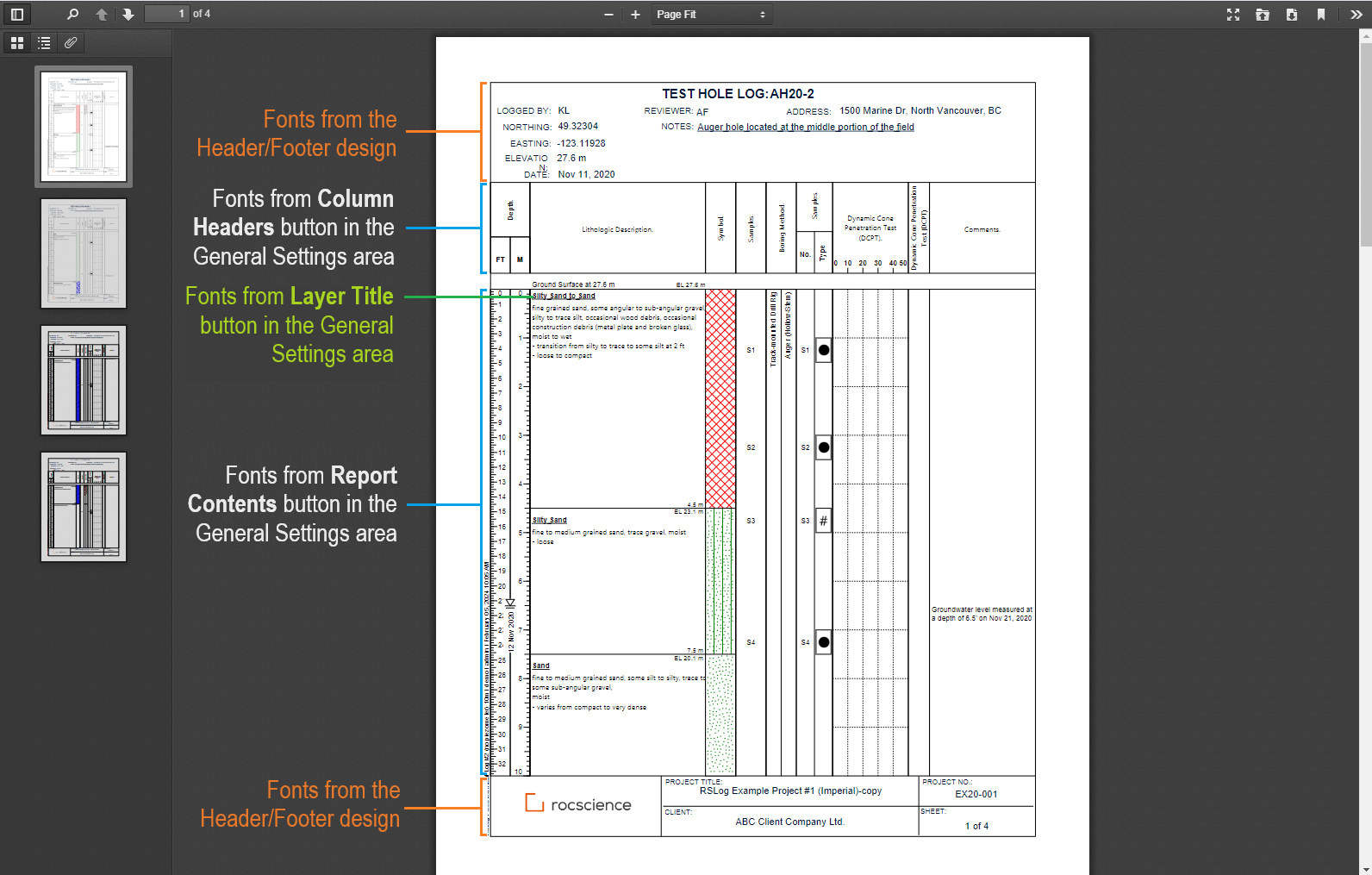
Printing Scale*
This section shows the actual printing scale of the borehole log calculated based on: paper height, top and bottom margins, heights of the header and footer, height of the column-headers, and the page depth. If you are trying to achieve a certain printing scale (e.g. 1 cm on paper = 10 m of borehole depth) please try editing the above-noted parameters.

Other Design Components
- To design the header and footer of your template click on Header & Footer Designer button.
- If you are designing a log template, you can find the Log Columns of your borehole log in a table within the lower portion of the page.