Templates
On the Templates tab, user can specify the default settings applied to new report templates as well as some default options when generating borehole logs. In addition, the layer description compiler can be configured on this page.
To adjust the Templates settings:
- Go to the left-hand navigation menu and select Settings page,
- Click Templates tab,
- Make desired changes as you wish.
- Click Save.
Default Settings
This tab covers the following default settings:
Templates
- Select the default Borehole Log Template used for generating a borehole log.
- Select the default Figure Template used for generating a report.
Font Style
Select the default font style used for the design of new templates.
Borehole Log
The settings provided in this section determine how the borehole logs are generated. This is outlined below:
- Do not Repeat Lithologic Description on Page Breaks: When a stratum continues on the next page of the borehole log, by default RSLog repeats the lithologic description on the next page. If this checkbox is selected, lithologic description will not be repeated on the next page.
- Behavior of the Piezometer/Well Log Column: This determines how the piezometer/well log column is shown on the borehole log. This happens when user uses a log template that has a piezometer/well column but the borehole does not have a piezometer/well.
- Behavior of the Piezometer Readings Element: This determines how the Piezometer Readings element is shown on the header/footer of the borehole log. This happens when a log template has Piezometer Readings element but the borehole does not have any groundwater level measurement data in Instrumentation tab.
Margins and Page Settings
Select default margins, paper size and orientation used for the design of new templates.
Layer Description Compiler
When stratigraphy data is entered in Detailed View, RSLog puts all input parameters (e.g. moisture, consistency, etc) together and compiles a Layer Description text. This is done when user clicks the Compile Data button on stratigraphy edit dialog box. You can choose the pieces of data that participate in the Layer Description text, and their formatting / sequence from the Settings page > Templates tab > 'Layer Description Compiler' tab. Separate configurations are available for soil and rock.
The page is divided into the following sections:
- Soil Layer Description (left): allows editing the configuration of the compiler for soil layer description,
- Rock Layer Description (right): allows editing the configuration of the compiler for rock layer description,
Each section shows a list of available elements, a toolbar, compiler box, and additional settings:
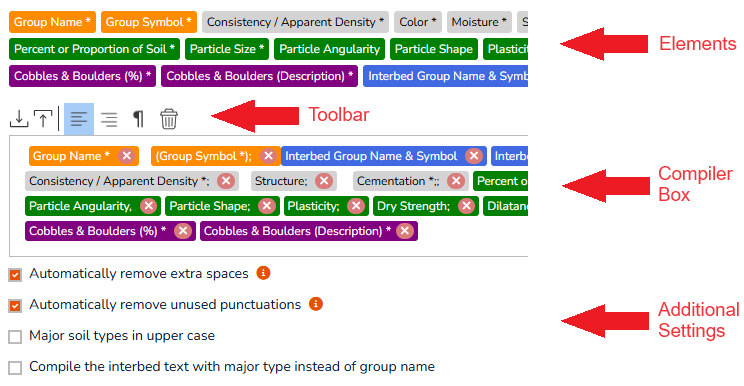
Elements
Each element represents a 'piece of data' (e.g. Group Name, Group Symbol etc.) that is part of input data for a stratum in RSLog. Most of these elements are entered in Detailed View of stratigraphy dialog box.
 Data related to soil classification or rock type in the Classification System area.
Data related to soil classification or rock type in the Classification System area. Top level data entered in the General tab of the Detailed View.
Top level data entered in the General tab of the Detailed View. Data entered in the Components tab (fines, sand, gravel, etc.) of the Detailed View.
Data entered in the Components tab (fines, sand, gravel, etc.) of the Detailed View. Data related to cobbles and boulders in the Components tab.
Data related to cobbles and boulders in the Components tab. Data entered for Interbedded Soil or Rock in the General tab of the Detailed View.
Data entered for Interbedded Soil or Rock in the General tab of the Detailed View.
To add an element to the compiler box, drag and drop it into the Compiler Box. To change the order of elements, simply drag the element to the desired location. The elements marked with * are mandatory (refer to Sections 2.5 and 2.6 of Soil and Rock Logging, Classification, and Presentation).
Using Toolbar
The toolbar offers the following features:
- Import / Export: you can import compiler settings from another RSLog account into your account by clicking the Import button and selecting the corresponding *.json file. Use the Export button to save your compiler settings in a file and share it with other RSLog users,
- Text Alignment: select from left or right text alignment. This affects the layer description written in the Lithologic Description column of the borehole log,
- New Paragraph: allows starting a new paragraph (i.e. if you would like the layer description text to be compiled in more than one paragraph),
- Delete: this will clear the entire compiler box,
- Styling of an Element: when an element is selected, a toolbar will appear at the top-right of the Compiler Box. This toolbar allows for selecting properties of that element:
- Font Style: select the font style of the element and how it appears in the borehole log,
- Leading & Trailing: enter the text that appears just before and after the element; For example if Group Symbol of a soil layer is selected to be "GP-GC" and you specified a Leading text of "(" and a "Trailing text of ");" and italic font style, this Group Symbol value would be shown as "(GP-GC);" in the Layer Description (on Stratigraphy tab) and on the borehole log.

Compiler Box
The Compiler Box allows you to select the elements that should be part of the Layer Description text and to determine their sequence. In order to change the sequence of elements, simply drag an element and move it around as desired to update the order of elements.
- Select an element to view its styling details at the top-right of the Compiler Box.
- To delete an element, click the red x button located on the element.
Additional Settings
- Automatically Remove Extra Spaces: This will remove all extra spaces from the compiled layer description text. Any space at the beginning or end of the text will also be removed. For example, the compiler will change the "... clayey sand ..." to "... clayey sand ...".
- Automatically Remove Unused Punctuations: If punctuations were found next to each other, this feature will only keep the last punctuation. For example, the compiler will change the "... (GM),; Dry to ..." to "... (GM); Dry to ...".
- Major Soil Types in Upper Case: For example if the layer's Major Soil Type (see Stratigraphy tab) is selected as silt, it will be shown as "SILT" in Layer Description.
- Compile the Interbed Text With Major Type Instead of Group Name: If selected, the description of interbedded layer uses Major Type instead of Group Name (which is more detailed than the Major Type).