Dimensioning Tools
The dimensioning tools in Settle3 allow you to measure and display length, dimension and angle in the Plan View, as shown in the following figure.
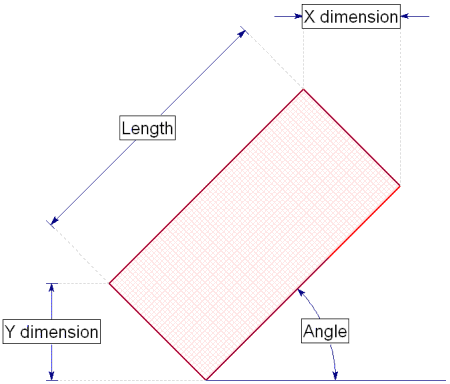
Dimension Length, X, Y
To dimension the length, X distance, or Y distance between any two points in the Plan View:
- Select Dimension Length
 , Dimension X
, Dimension X  or Dimension Y
or Dimension Y  from the Tools menu.
from the Tools menu. - Select two points between which you would like to measure the distance. You can enter the points graphically with the mouse, or enter x,y coordinates in the prompt line.
- As you move the mouse, the dimension (length, X distance or Y distance) between the two points will be displayed. When you are satisfied with the location of the dimension tool, click the mouse and it will be added to the Plan View.
TIP: The Snap options allow you to easily snap exactly to vertices, boundaries, or extension lines of vertices or boundaries.
Dimension Length, Z
The Dimension Length for Z distance  works similarly to X and Y, but is used in the 3D view instead.
works similarly to X and Y, but is used in the 3D view instead.
Dimension Angle
To dimension an angle on the Plan View:
- Select Dimension Angle
 from the toolbar or the Add Tool sub-menu of the Tools menu.
from the toolbar or the Add Tool sub-menu of the Tools menu. - Enter two points defining a reference direction, from which you would like to measure an angle.
- As you move the mouse, the angle formed between the first two points and the current cursor location (third point) will be displayed. When the desired angular measurement is displayed, click the mouse and the angle dimension tool will be added to the view.
TIP: After a dimension tool has been added, it can be formatted, moved, re-sized or deleted. For example, you can specify the number of decimal places, or even replace the dimension value with customized text. See the Edit Tools Overview topic for details.