Auto Field Point Grid
A Field Point Grid can be automatically created with the Auto Field Point Grid option.
- Select Auto Field Point Grid
 from the toolbar or the Query menu.
from the toolbar or the Query menu. - You will see the Grid Properties dialog, in which you can enter:
- Number of grid points
- Autogrid expansion factor - this determines the size of the auto grid.
If you have defined multiple boreholes, you can also use the Expand to include boreholes option, which will ensure that all the boreholes are encompassed by the field point grid.
- The analysis is automatically computed when the new grid is generated. The computation may take a few seconds or more, depending on the number of grid points, and the complexity of your model.
Enter the properties and select OK. If a previous grid existed, it will now be deleted.
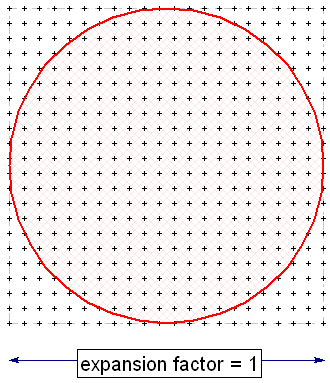
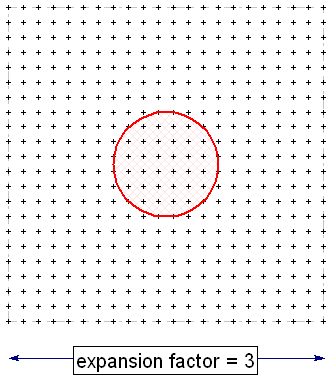
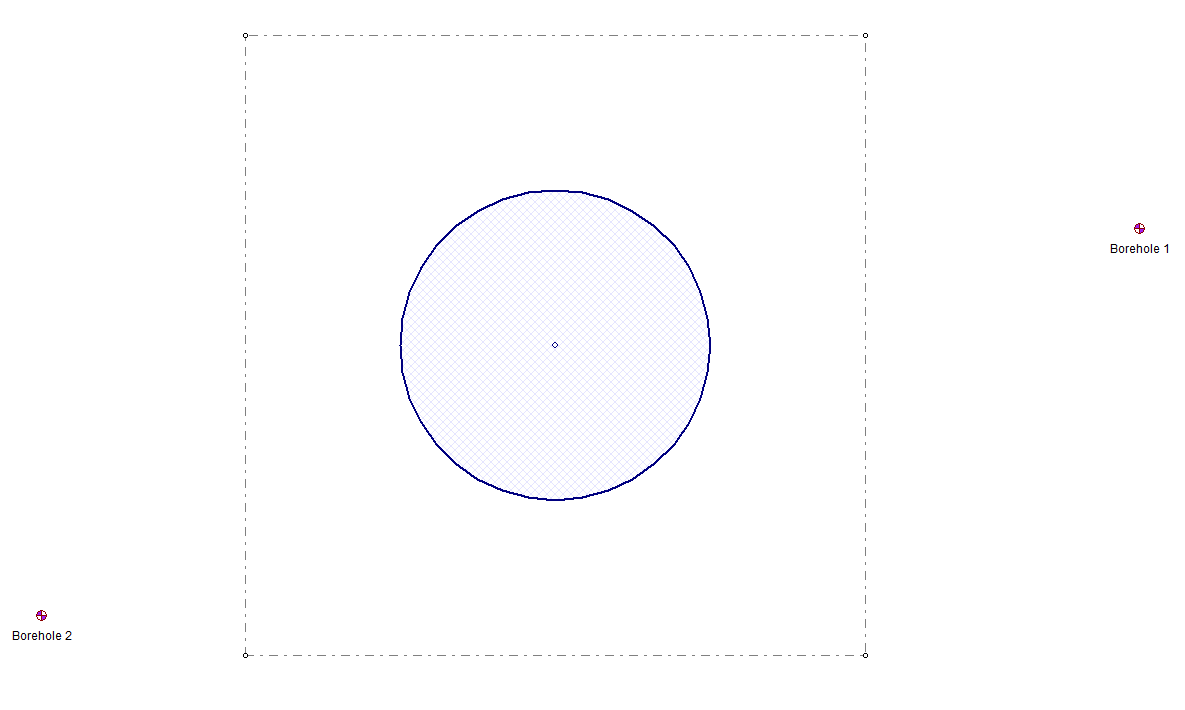
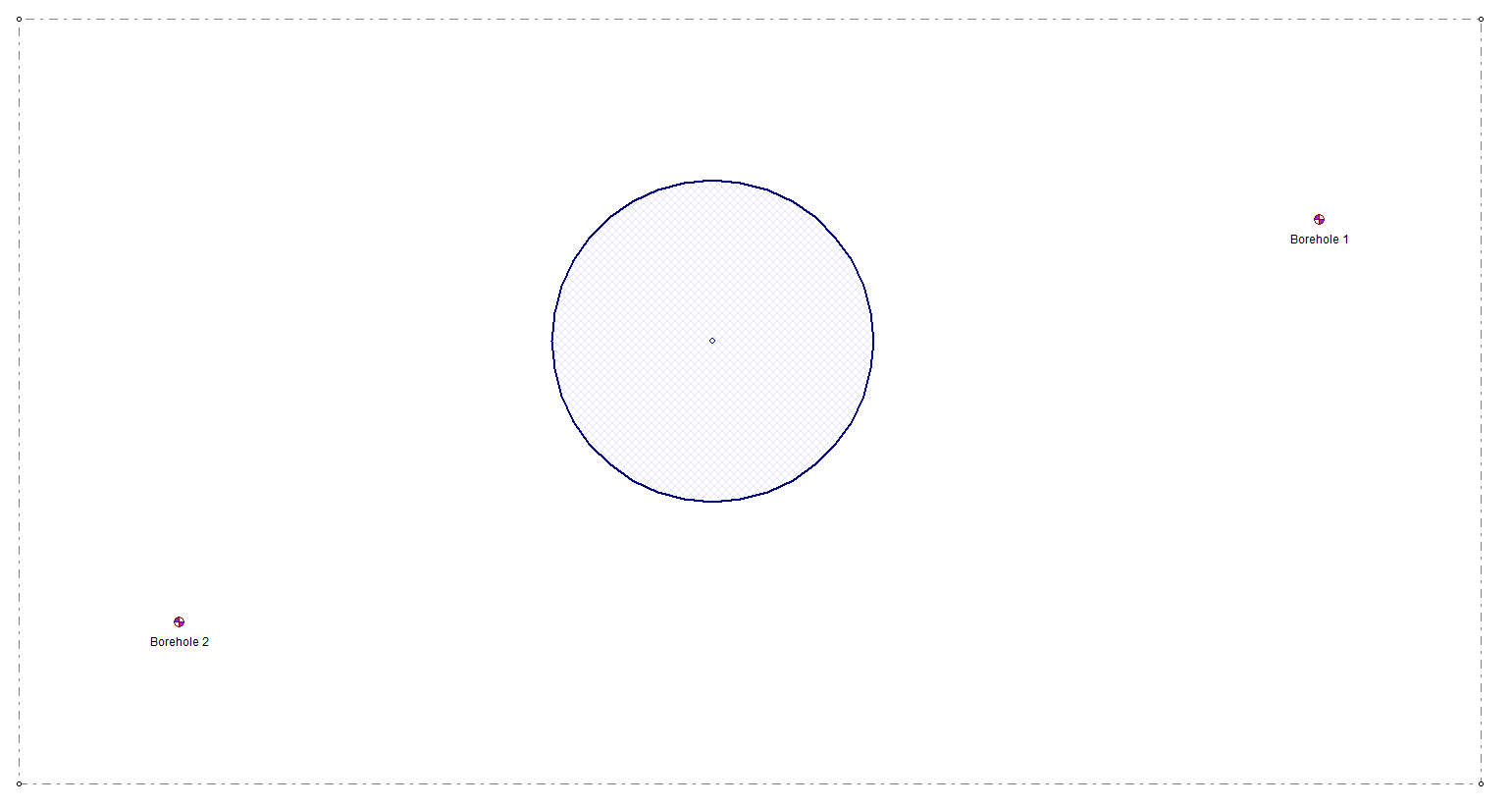
Grid Properties
Grid properties can be changed at any time, by selecting the Edit Field Point Grid (Properties)
 option, or by re-selecting Auto Field Point Grid. This allows you to change the number of grid points or the expansion factor (size of the grid). See the Grid Properties topic for more information.
option, or by re-selecting Auto Field Point Grid. This allows you to change the number of grid points or the expansion factor (size of the grid). See the Grid Properties topic for more information.
Grid Display Options
Display options for the Field Point Grid can be customized under the Field Point Grid tab of the Query Display Options dialog. For example, you can display the grid point locations in the Plan View, or customize the contour deformation factor in the 3D View.