Add Borehole
To add a borehole:
- Select Add Borehole
 from the Soils tab.
from the Soils tab. - In the Add Borehole dialog:
- Enter the Name, Location, and Borehole Top Elevation. Note that the Borehole Top Elevation option is only available if the Non-Horizontal Ground Surface option is enabled in the Soil Profiles tab of the Project Settings.
- Define the soil profile by 1) using the Insert Layer Above or Insert Layer Below buttons, 2) selecting the appropriate Soil Names from the dropdown, and 3) entering the thickness or bottom elevation of each layer. If you need to delete a layer, click on the layer id number (at the left of the dialog) and select the Delete Layer button. As you enter the information in the table section of the dialog, the soil profile on the right side of the dialog will be updated.
If you are not defining the first borehole, the soil profile will already be defined, since it is a global profile.
- When you are finished defining the borehole soil profile, select OK.
- The borehole will be displayed in the 3D View.
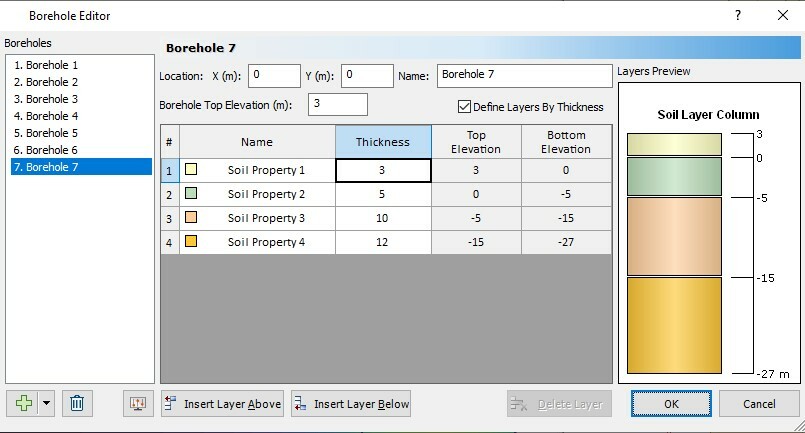
Notes
- It is assumed that the entire soil layer profile rests on an impermeable layer of infinite stiffness (e.g. solid bedrock), so that the settlement at the bottom of the soil profile is always zero.
- The Borehole Top Elevation option is only available if the Non-Horizontal Ground Surface option is enabled in the Soil Profiles tab of the Project Settings.
- The soil profile is global. For boreholes that do not contain a certain material, the thickness should be set to zero.
- Add multiple borehole can be accessed by clicking the arrow beside the plus icon