Add Water Surface
The Add Water Surface option allows you to create a Water Surface by selecting existing geometry.
To use Add Water Surface:
- Select the Groundwater
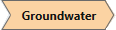 workflow tab.
workflow tab. - Select Faces Selection
 as the Selection Mode to add geometry faces to generate the water surface. Select Entity Selection
as the Selection Mode to add geometry faces to generate the water surface. Select Entity Selection  as the Selection Mode to add entire surface geometry to generate the water surface.
as the Selection Mode to add entire surface geometry to generate the water surface. - If you select multiple surfaces or faces that share edges, the program will attempt to merge the geometry to form the water surface.
- Select the Add Water Surface
 option from the toolbar or the Groundwater menu.
option from the toolbar or the Groundwater menu. - In the Add Water Surface dialog, choose the Water Type: Water Table, Piezometric Surface or Drawdown Surface.
- Select OK to generate the water surface.
- To use a water surface in the calculations, you must assign it to materials in the Water Parameters tab of the Material Properties dialog.
Only ONE Water Table and ONE Drawdown surface can be defined for a model. There is no limit on the number of Piezometric surfaces.