Add Loads Overview
In Slide3, you can apply loads to External geometry.
The Name of the applied load will be determined by the type of item (e.g. vertex, edge, or face) selected using the Selection Mode to which the load is applied.
See the following links for more information.
Uniform Load
Uniform loads can be applied to boundaries (vertices, edges, or faces) with the Uniform Load option.
Non-Uniform Load
Non-Uniform loads can be applied to boundaries (edges or faces) with the Non-Uniform Load option.
Elevation Load
Elevation loads can be applied to boundaries (edges or faces) on which there is an elevation difference (i.e. difference in the z-coordinate) with the Elevation Load option.
Loading Tutorial
See Tutorials - Adding Loads for a tutorial which describes how to add loads to a specific area of a geometry face.
Slide3 has two methods for adding loads; Add Loads and Add Loads to Selected.
To use the Add Loads function:
- Select the Loading & Support
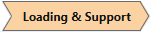 workflow tab.
workflow tab. - Select Loading > Add Loads

- Define your load Shape and Property under the Shape/Property tab
- Select load shape (rectangular, circular, polygon)
- Select load type (uniform, non-uniform, elevation)
- Select the surface to be loaded using the Surface tab (projected on terrain, Projected on Volume, Horizontal Plane Elevation, Arbitrary Oriented Plane)
- Select the location on the model to be loaded using the Location tab
To use the Add Loads to Selected function:
- Select the Loading & Support
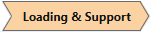 workflow tab.
workflow tab. - Select a face, edge, vertex, or entity on the model

- Select Loading > Add Loads to Selected

- An Advanced Selection Dialog will pop up; use this dialog to easily pick regions of an undulating surface to add the specific
- In the Add Load dialog, select the Load Type (Uniform, Non-Uniform, Elevation) and enter the required parameters.