Show Data on Plane
The Data on Plane options allow you to view contours of Factor of Safety and other data on cutting planes through your model.
- Select the Results
 workflow tab.
workflow tab. - Select Data on XZ Plane
 or Data on YZ Plane
or Data on YZ Plane  or Data on XY Plane
or Data on XY Plane  from the toolbar or the Interpret menu.
from the toolbar or the Interpret menu. - A dialog will appear allowing you to choose the Data Type (default data = Factor of Safety). Other data types which can be plotted include Pore Pressure, for example. See below for more information.
- The dialog has a slider which allows you to move the cutting plane in a direction normal to the plane. The current plane position is displayed in the dialog. As you move the slider the results on the cutting plane will be updated.
- When you are finished with the dialog select Close.
Factor of Safety Data
The Factor of Safety results displayed on a cutting plane is determined as follows:
- The model is discretized into a volumetric grid. Each element of the grid is referred to as a voxel.
- For each slip surface computed during the analysis, the intersection of the slip surface with the voxel grid is recorded.
- For each voxel, the lowest safety factor of any slip surface which intersects the voxel is recorded, and this determines the final Factor of Safety values displayed on the cutting plane. (i.e. the cutting plane displays contours of the lowest safety factors recorded throughout the model volume, where slip surfaces have been generated and computed).
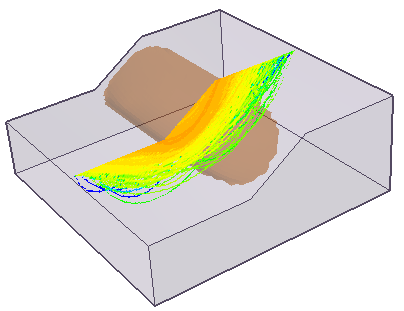
Pore Pressure and other data
If the Data Type = Pore Pressure (or other data) the Data on Plane options will display interpolated contours based on the input data (e.g. pore pressure grid or discrete strength function grid, for example).