User-Defined Slip Surface Overview
The Add User-Defined Surface option allows you to define any general slip surface shape as a User-Defined Slip Surface.
This option is only enabled if the Surface Generation Method in the Slip Surface Options dialog is set to User-Defined Surfaces.
To add a user-defined slip surface:
- Select the Slip Surfaces
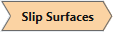 workflow tab.
workflow tab. - Make sure the Surface Generation Method = User Defined Surfaces in the Slip Surface Options dialog.
- Select Add User-Defined Surface
 from the toolbar or the Surfaces menu.
from the toolbar or the Surfaces menu. - You will see the Add User Defined Slip Surface dialog. In the dialog, select an existing surface, enter a name and select OK.
- The User Defined Slip Surface will be added to the model.
You can add any number of user-defined slip surfaces. To add additional surfaces repeat steps 3 to 5.
A User-Defined Slip Surface is a spherical, ellipsoidal or general slip surface created with one of the Add User-Defined Surface options:
- Add User-Defined Sphere/Ellipse Surface
- Add User-Defined Surface
- Add User-Defined Surface from Global Minimum
These options are only enabled if the Surface Generation Method in the Slip Surface Options dialog is set to User-Defined Surfaces.
Search Methods and User-Defined Surfaces
When you add a user-defined slip surface:
- You can apply the Surface Altering Optimization option to User Defined slip surfaces. In this case, the User Defined Surface will be converted to a spline surface and used as the starting location for the Surface Altering Optimization to search for lower safety factor surfaces.
- You can use the External Geometry Composite Surface option with User-Defined slip surfaces.
- You CANNOT use the primary Search Methods (e.g. Grid Search, Cuckoo Search, Particle Swarm) in conjunction with User-Defined Slip Surfaces. The two options are exclusive. If you need to analyze user-defined slip surfaces and search for critical surfaces using the primary Search Methods, then you will have to carry out the analyses separately.