Design Standard
1. Introduction
In Slide3, design standards such as Eurocode 7 can be used to add partial factors to the different components of the analysis. Note that these partial factors are applied prior to the analysis to give design values that are used in the calculation.
- Open the tutorial file in File > Recent > Tutorials > Design Standards and open the file Design Standard - starting file.
The starting file model is an unreinforced simple earth dam on an impermeable base.
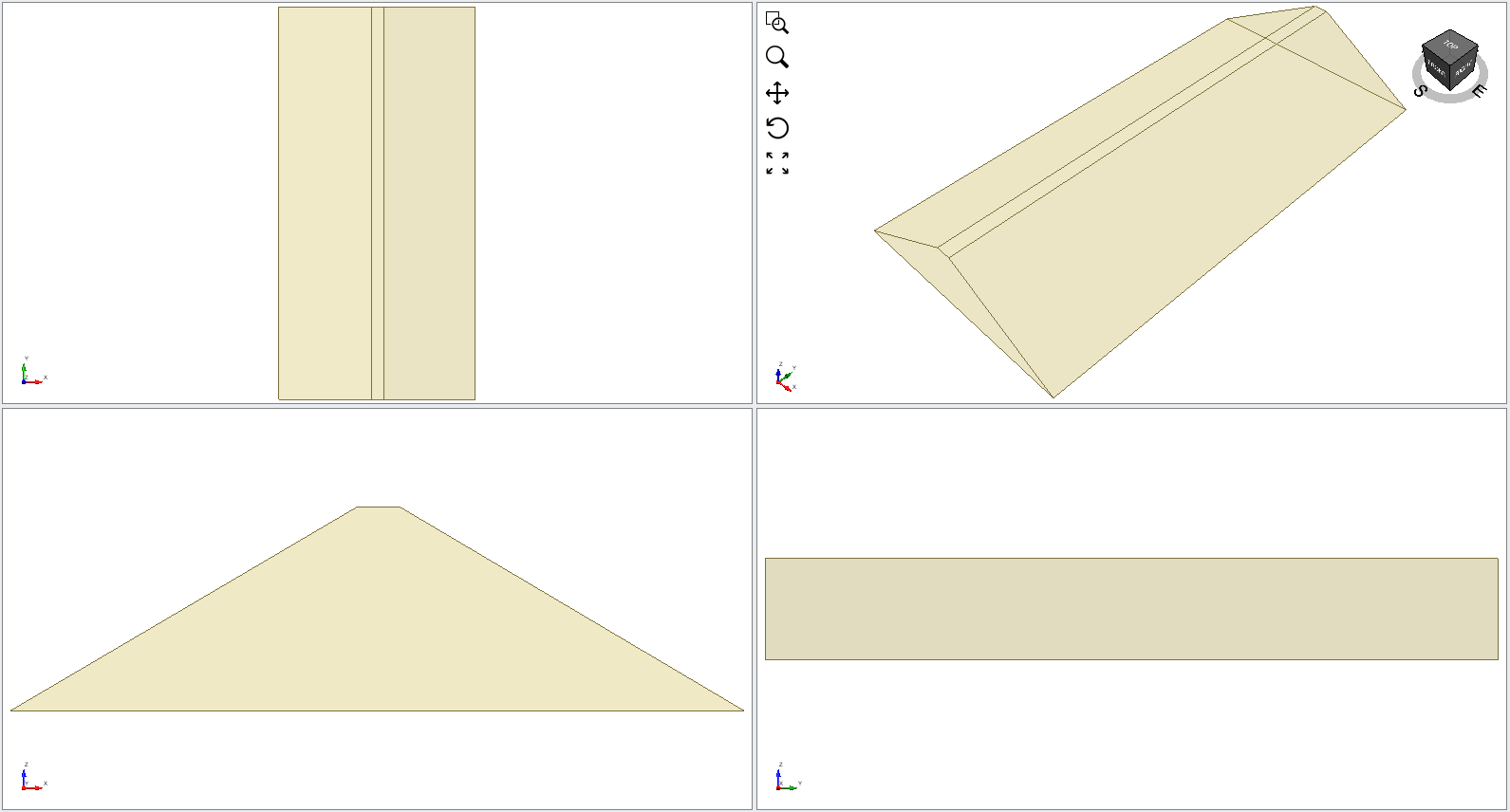
2. Model
The model is based on Example 5.12 in Smith (2006). It is a simple earth dam on an impermeable base for which the downstream side is to be analyzed. First, the problem will be analyzed in the traditional way and a factor of safety will be obtained. Then the Eurocode design analysis will be performed.
We will first check that the water table is assigned to the materials in the model.
- Select Groundwater > Assign Water to Materials

- Make sure to select the Water Table from the drop-down menu and select Apply To All Materials.
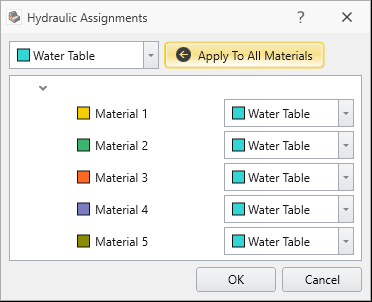
- Select OK.
- Select Surfaces > Slip Surface Options

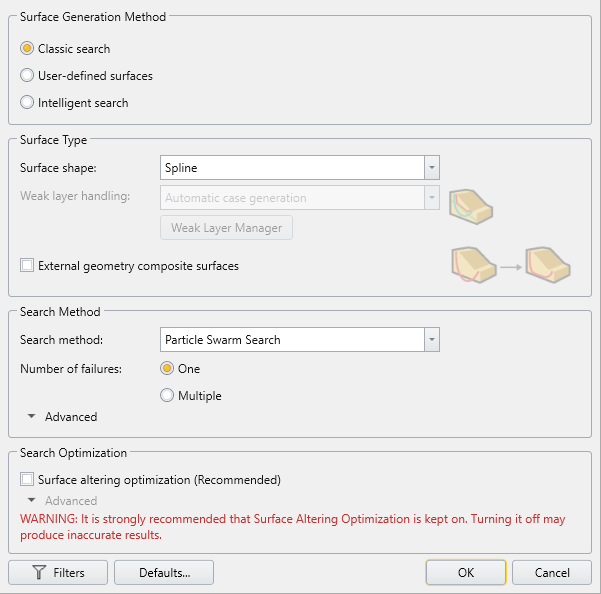
- Check that the following inputs are correct:
- Surface Generation Method = Search Method
- Surface Type = Spline
- Search Method = Particle Swarm Search
- Surface Altering Optimization = Off
- Navigate to the Slip surfaces tab
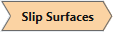 .
.
You will see the model has a slope limit shown below. This limits the analysis to consider just the downstream slope:
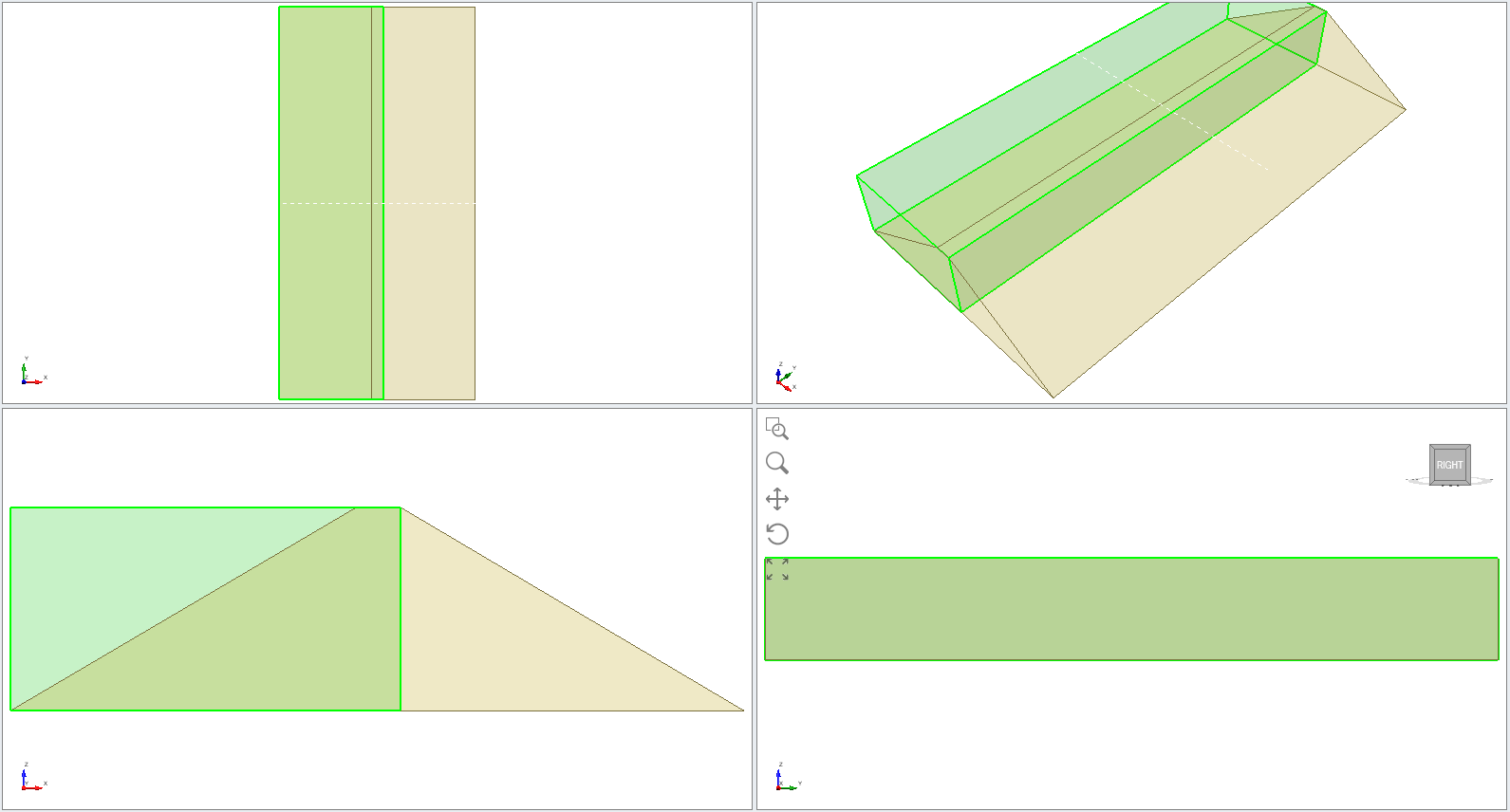
3. Compute
- Save the file.
- Select Analysis > Compute

- Open the compute dialog closes you can go to Results tab
 to see the results as shown below.
to see the results as shown below.

4. Eurocode 7 – Design Approach 1, Combination 1
For this tutorial, we will demonstrate how to apply the Eurocode7 factors for Design Approach 1 only. As a disclaimer, this is by no means a comprehensive guide for determining which design standards to use for a specific problem.
Design Approach 1 specifies two different combinations of partial factors. The first factors the action forces, and the second factors the resisting forces through the material properties. We will test both combinations in this tutorial. Now we will apply Eurocode 7 - Design Approach 1 – Combination 1 to the model first.
- Select Analysis > Project Settings

- Navigate to the
 Design Standard tab and under the Design Standard dropdown, select Eurocode 7 – Design Approach 1, Combination 1. Click the View Partial Factors button to check which factors are being applied.
Design Standard tab and under the Design Standard dropdown, select Eurocode 7 – Design Approach 1, Combination 1. Click the View Partial Factors button to check which factors are being applied.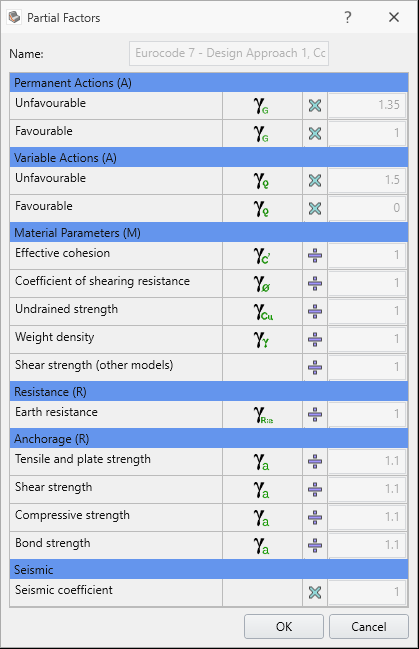
- Click OK twice to save and close the dialogs.
Here you can see that the factor for the Permanent actions (unfavorable) is 1.35. This essentially means that the driving force in the analysis will be multiplied by 1.35. The factors for the material properties are 1 so they will be unchanged in the analysis.
4.1 Compute
- Save the file as Combination 1 and Compute

- To see the results, go to Results tab
 and you will see the result as shown below.
and you will see the result as shown below.

The Design Approach 1, Combination 1 has an over-design factor of 1.235. Now let’s compare this with the results for Combination 2.
5. Eurocode 7 – Design Approach 1, Combination 2
- Select Analysis > Project Settings

- Navigate to the
 Design Standard tab and under the Design Standard dropdown, select Eurocode 7 – Design Approach 1, Combination 2. You can check the factors applied by selecting ‘View Partial Factors’ button.
Design Standard tab and under the Design Standard dropdown, select Eurocode 7 – Design Approach 1, Combination 2. You can check the factors applied by selecting ‘View Partial Factors’ button.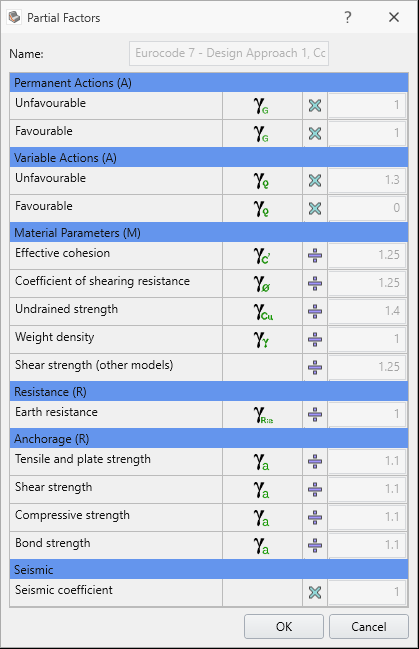
- Click OK twice to save and close the dialogs.
5.1 Compute
- Save the file as Combination 2 and Compute

- To see the results, go to Results tab
 to see the results as shown below.
to see the results as shown below.

You can see the over-design factor with Design Approach 1, Combination 2 is less than 1.
You will notice the Factor of Safety is slightly different from 2D to 3D model due to extrusion, but the applied partial factors from Design Standard to the model is similar for both of the programs.
6. References
Bond, A. J. and Harris, A. J., 2008. Decoding Eurocode 7, Taylor & Francis.
British Standards Institution, 2004. Eurocode 7: Geotechnical design – Part 1: General rules, BS EN 1997-1, London, UK.
Smith, 2006. Smith’s Elements of Soil Mechanics, 8th Edition, Blackwell Publishing.