UnWedge Modeling Knowledge Base
- How is trend defined?
The trend is the rotation angle about the vertical axis measured from the North. Positive is taken as rotating from the North towards the East (clockwise).Type your drop-down text here.
- How is plunge defined?
The definition of plunge is the downward angle measured from the horizontal plane. It is positive down. You can type in a negative value of plunge if you want an upward trend to the out-of-plane axis (into the computer screen extrusion direction). However, you can also mirror the excavation and give a positive plunge with 180 degrees added to the trend.
How the 2D tunnel section is actually transformed is that first the section is rotated about the vertical axis until the out-of-plane axis is in the trend direction. Then the section is rotated downwards (or upwards if it's negative) by the plunge angle.
- How can I add two types of bolts with different properties in UnWedge?
First define two bolt properties for the two different bolts. Use the Add button to add a different bolt type.

Add bolt types After you have defined the two different bolt properties, add two Bolt Patterns, one for each type of bolt. In the Bolt Pattern dialog, select the bolt properties type in the upper left corner. Add the two different patterns.
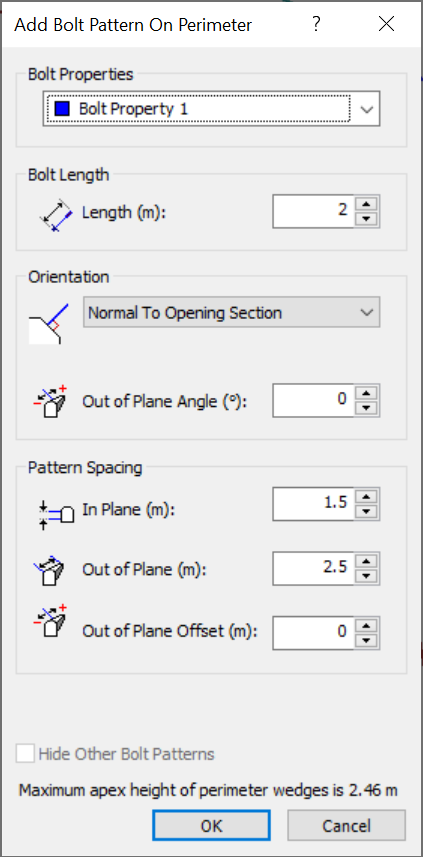
Select bolt type with drop-down menu in Add Bolt Pattern dialog - Can I model S-piles with the support elements in UnWedge?
UnWedge requires that the support starts within the tunnel. So, modelling S-piles with the support elements in UnWedge is not possible.
One thing that may work is to increase the cohesion along the joints according to the number of spiles intersecting a wedge. For example, if a spile intersects a plane, increase its cohesion by
s * As / Ap, where
s is the shear strength of the steel,
As is the cross-sectional area of the spile and
Ap is the area of the joint plane.
- Is it possible to carry out a back analysis in UnWedge?
UnWedge does not contain a back analysis option. What you have to do is run a number of deterministic models varying c and phi independently (assuming you want to incorporate cohesion). There will be a number of combinations of c and phi that give a Factor of Safety less than 1. There will not be one unique answer for one particular wedge. It will be up to you, using wedges from multiple locations in the tunnel, to come up with a c and phi value that best fit all the wedges in the tunnel that are at a state of limit equilibrium.
- Can you change the orientation of the bolts in a Bolt Pattern individually?
Unfortunately, you cannot change the orientation of an individual bolt in a Bolt Pattern. However, you can edit the orientation of a Spot Bolt. You can change a Spot Bolt’s orientation by right-clicking on the Spot Bolt in the 3D wedge view and selecting the Move Spot Bolts option.
- Can I add an external force to a wedge in UnWedge?
You cannot add an external force to a wedge in UnWedge.
There are ways, however, to approximate an external force. If the load is vertical, you can increase the unit weight of the material. If the load is normal to the excavation face, you can add a negative support pressure load. If the load is in some arbitrary direction, you can use a seismic load to mimic this. The seismic load is directional. Given the force magnitude, divide it by the weight of the wedge to get the seismic coefficient.
- When I run the program the three-dimensional wedge view is not displayed or is displayed incorrectly. The program may crash as well when trying to view three-dimensional geometry. Why?
The program requires that the computer's graphics card has support for OpenGL for the visualization of three-dimensional geometry. The most common reason for the improper display of the wedge geometry or crashing of the program while trying to view the three-dimensional geometry is an incompatibility with the graphics card (display adapter) and its support for OpenGL. If your graphics card does not support OpenGL (most do), the program will not work, so check with your graphics card manufacturer to make sure that your card supports OpenGL. Also, if the graphics card driver is old and has bugs with its OpenGL driver, then the program will have problems. Go to the website of your graphics card manufacturer and make sure you have the latest driver for your graphics card.
Another thing to try is changing the colour depth of the current video card settings. Try changing to 24-bit colour or 16 bit. Some cards have problems with their OpenGL support at higher colour depths.
Also, try the program on a different computer.