Add Spot Bolts
The application of Spot Bolts works a little differently than the other support types (i.e., pattern bolts, shotcrete, pressure) in UnWedge.
- Like other support types, Spot Bolts (on the ends) must always be initially added, while viewing the End Support Designer view.
- After adding a Spot Bolt on the 2-dimensional view, if the Spot Bolt requires a 3-dimensional orientation, this is done in the 3D Wedge View, using the Move Spot Bolts option.
Adding Spot Bolts
To add a Spot Bolt to the ends of the excavation:
- Make sure you are viewing the End Support Designer view.
- In the Sidebar, set the End Wedge Visibility to the desired End Wedge that you wish to support (i.e., Near End or Far End, for a horizontal tunnel, or the Roof for a vertical excavation).
- Select Add Spot Bolt
 from the Support menu.
from the Support menu. - You will see the Add Spot Bolt dialog.
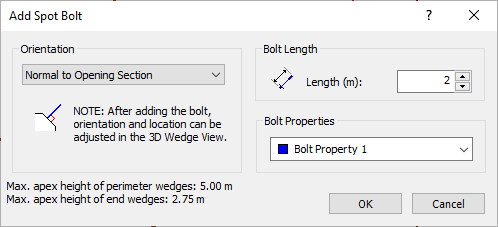
- In the dialog, enter the Orientation, Bolt Length, and select the Bolt Properties type.
- Select OK.
- You will then be prompted to enter the location of the Spot Bolt on the face of the End Wedge. This can be done graphically with the mouse, or you can enter the coordinates of the point in the prompt line.
- The initial orientation of a Spot Bolt (on the end) is always normal to the cross-section.
The Spot Bolt will only be added to the End Wedge specified by the End Wedge Visibility setting (i.e., Spot Bolts do not get added to both ends of the excavation simultaneously, they are independently defined for each end of the excavation).