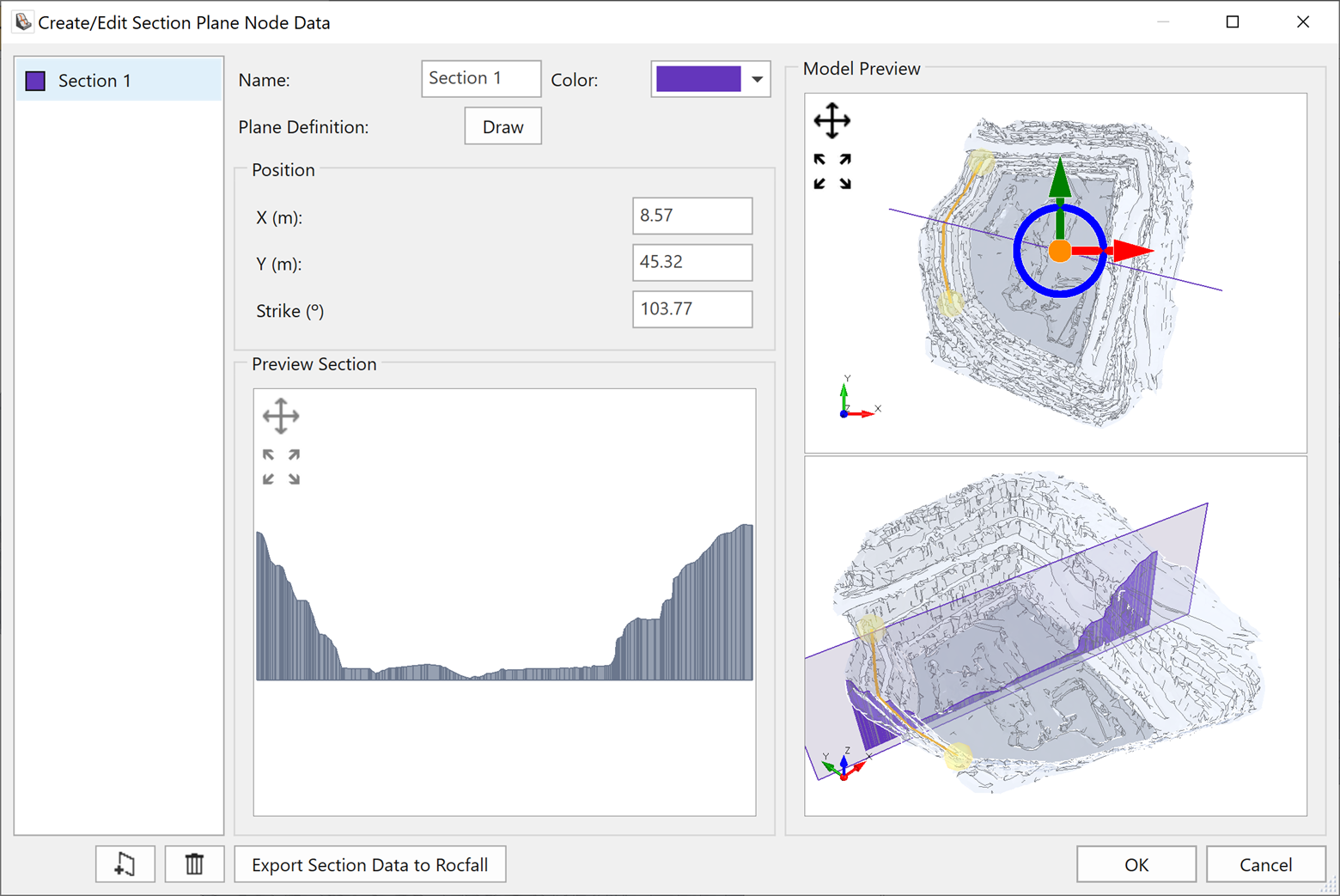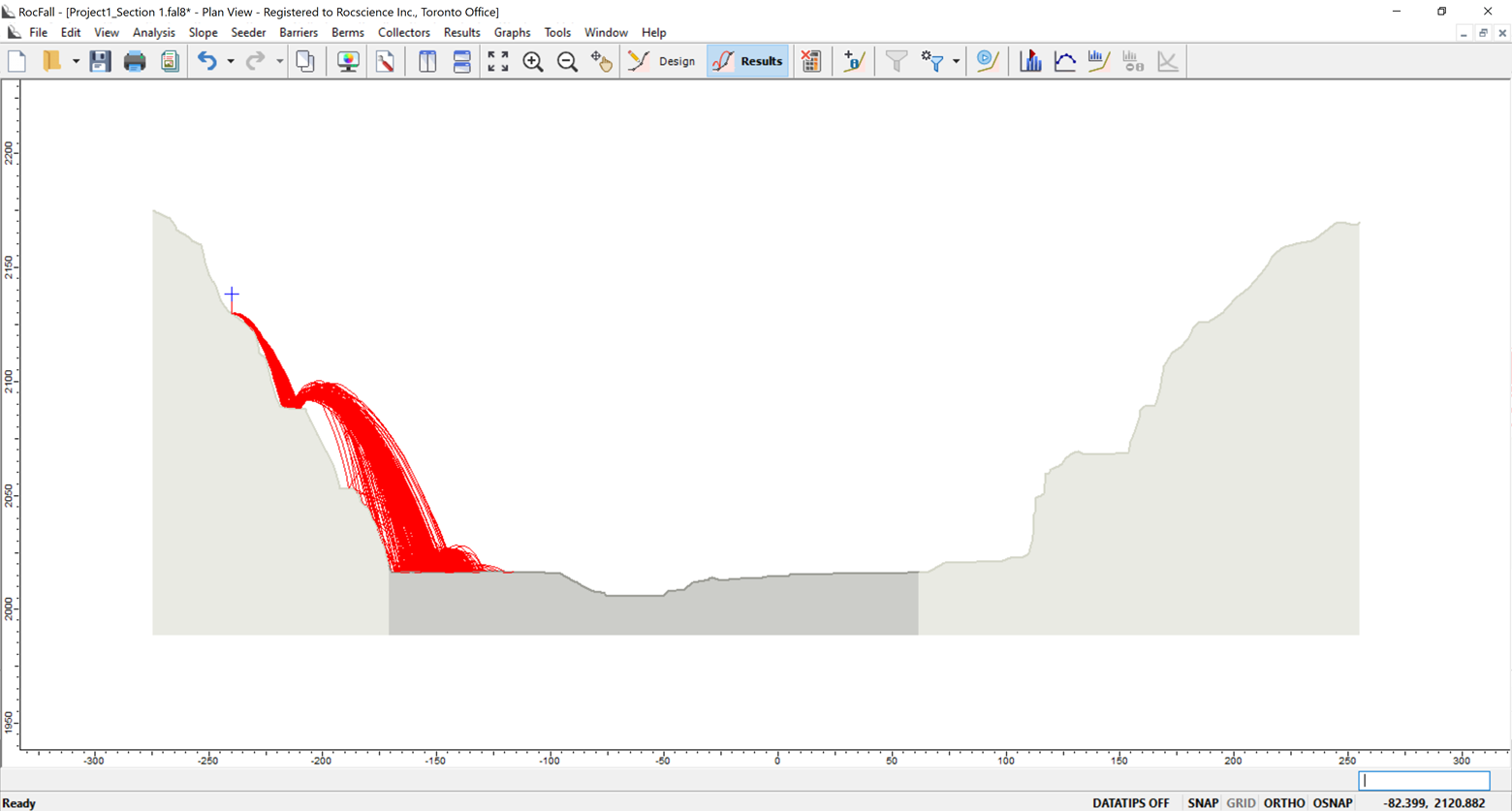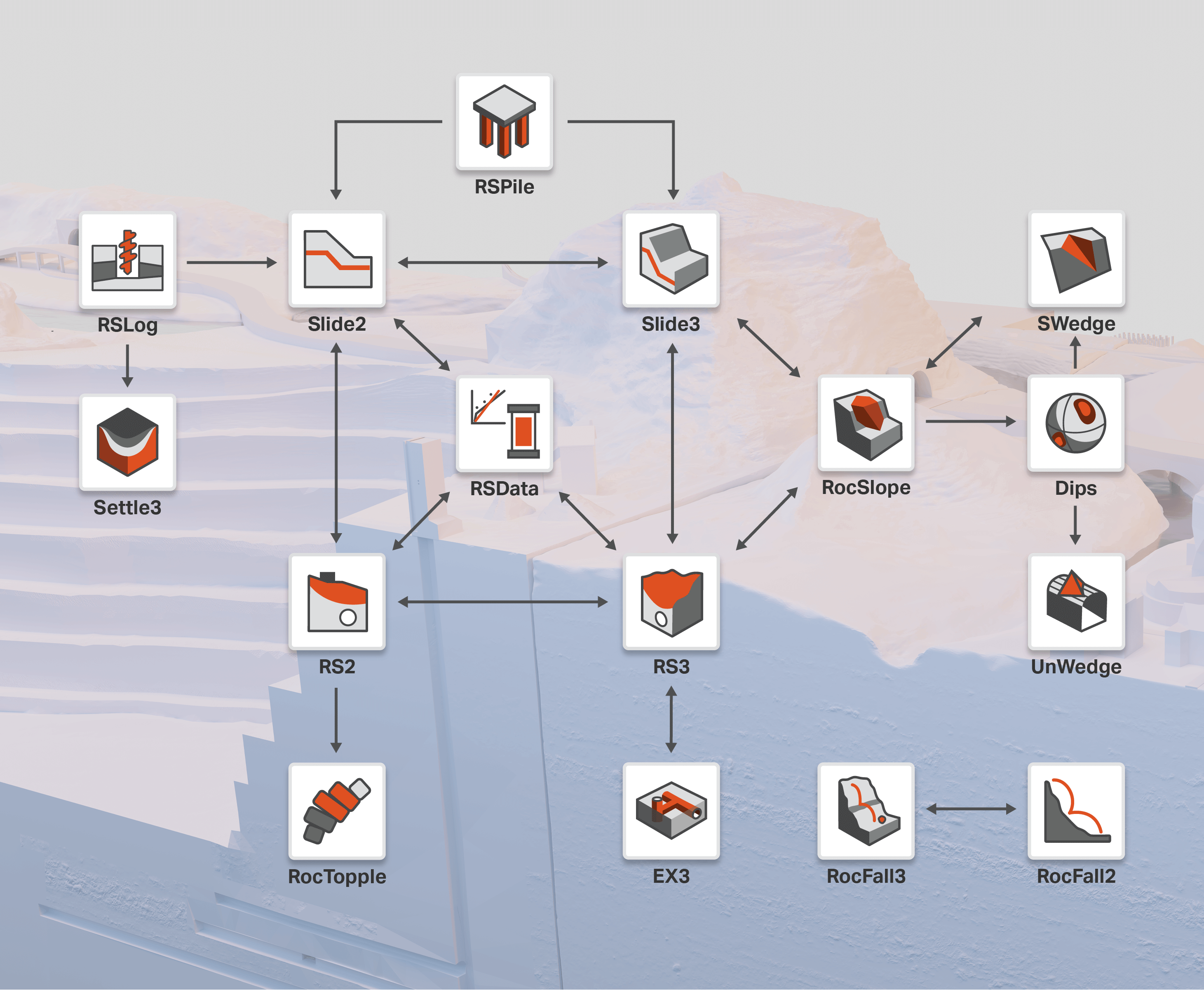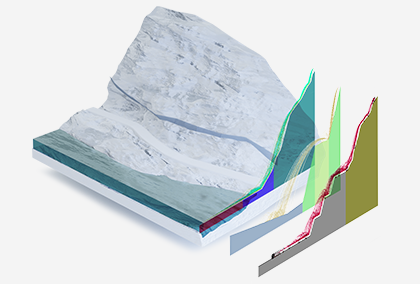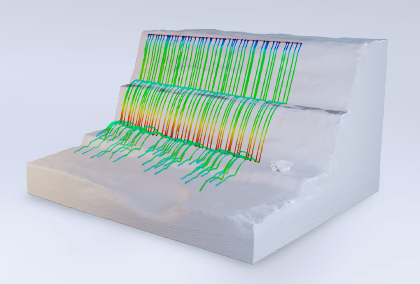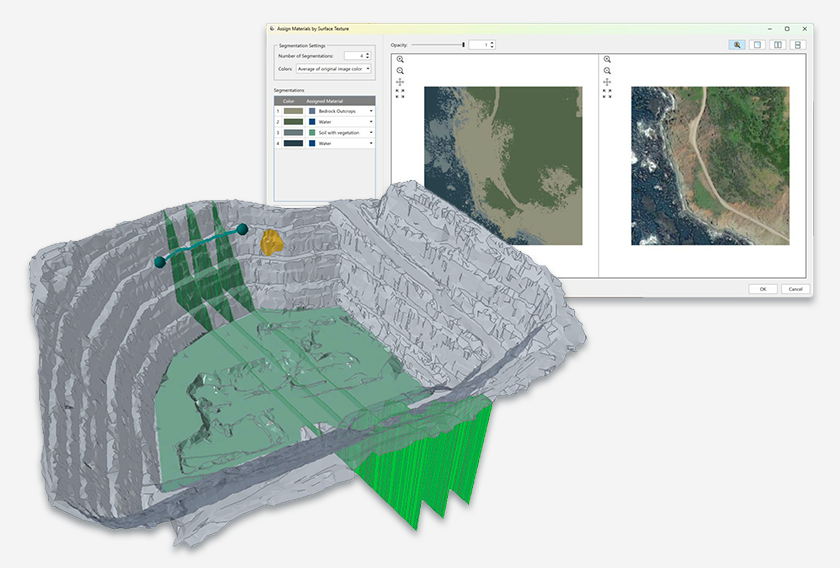Embracing Innovation: Seamless Integration Between RocFall2 and RocFall3
The thoughts behind integrating Rocscience’s dynamic rockfall analysis programs
RocFall2 is a leading program for rockfall modeling & analysis used by engineers around the world to help mitigate rockfalls and their effect on critical infrastructure.
Two-dimensional analyses still form the basis of most rockfall models and RocFall2 continues to be used extensively for the design of protection measures such as barriers and berms. Therefore, it is imperative that RocFall2 integrates with RocFall3. Keeping this in mind during development, it was a top priority to ensure RocFall3 can read and write 2D models quickly and efficiently.
How does RocFall2 -RocFall3 integration streamline your 3D rockfall modelling & analyses?
In the past, engineers wanting to conduct both 2D & 3D analyses would have to spend time creating these models separately. Now with RocFall3, this is no longer the case as it can analyze a RocFall2 model and allow you to extrude it. Simultaneously, properties of the RocFall2 model can also be imported into the 3D model, reducing incorrect movement of properties between 2D & 3D programs.
Like our other 3D programs, Slide3 and RS3, you can now create multiple 2D sections within RocFall3 model. These sections can then be imported into RocFall2 with all the properties transferred, reducing time spent modelling and potential errors while moving models between 2D and 3D analyses.
Step-by-step process of importing RocFall2 files into RocFall3
- Choose the import option Import RocFall2 File
- Enter the extrusion length and how you want to convert the seeders.
- Click OK and the properties and settings are automatically imported into the RocFall3 model.
- Press compute and you can immediately see the 3D simulation of the 2D model.
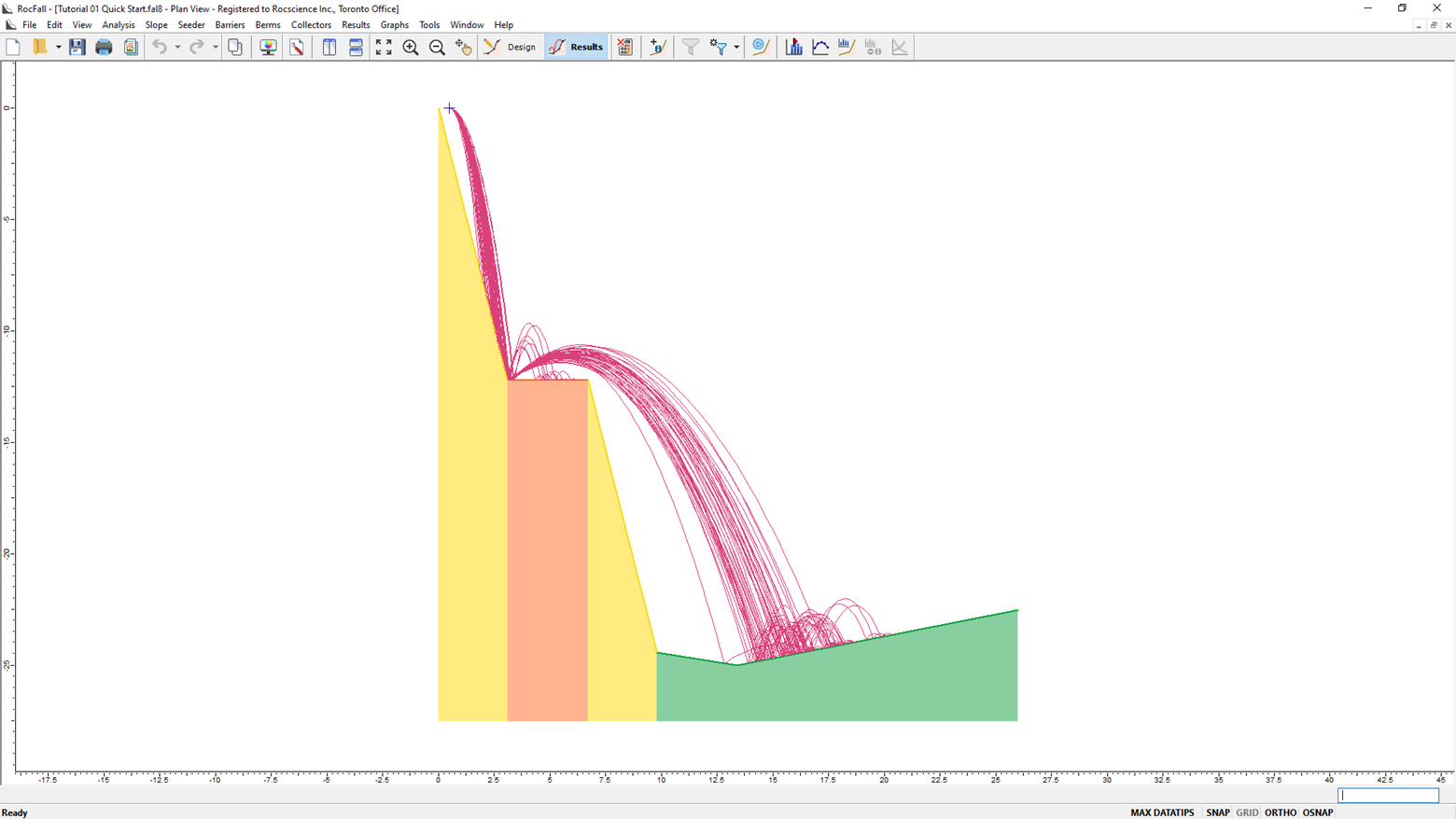
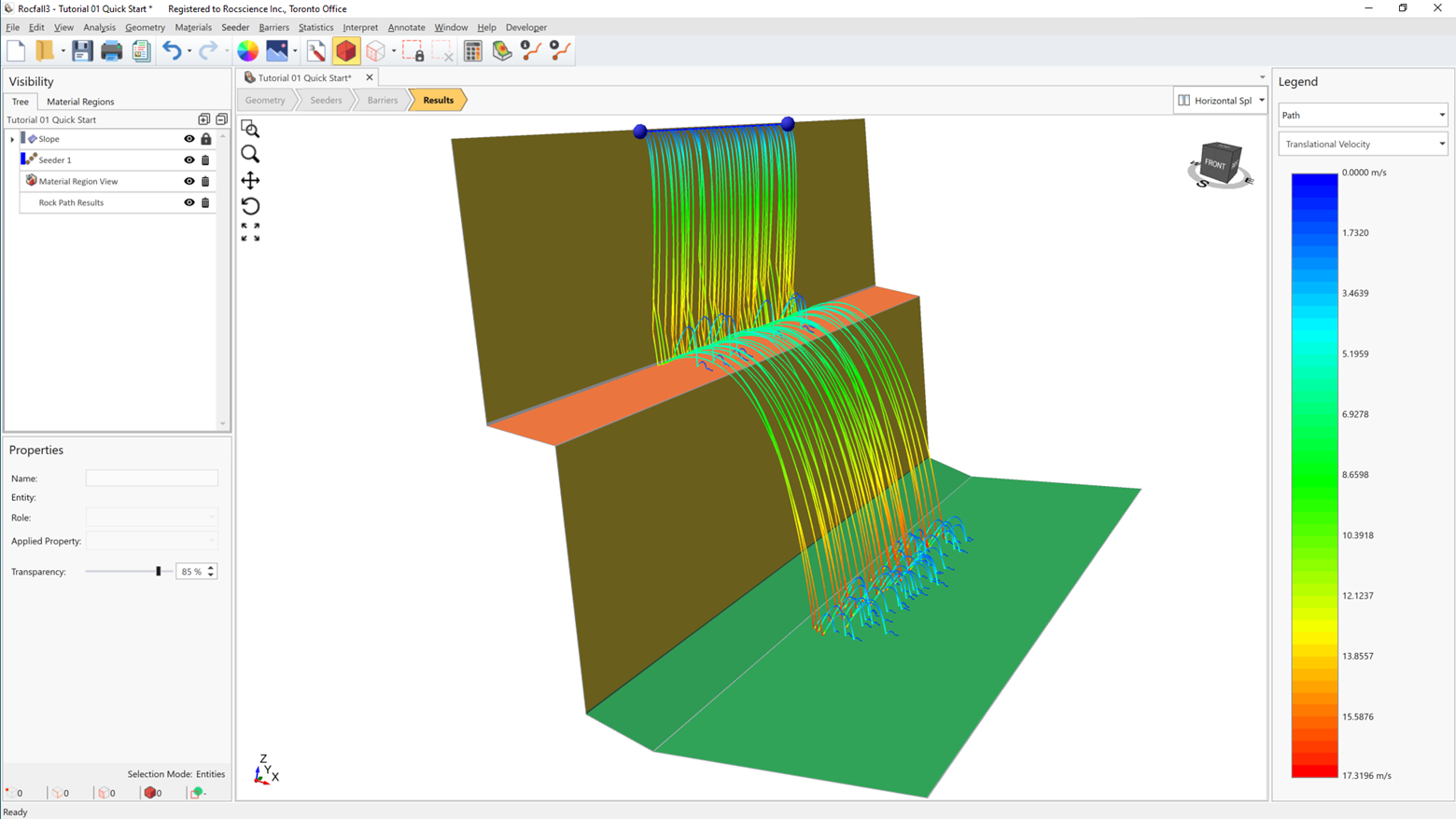
Seamless steps to import RocFall3 files into RocFall2
- Export 2D sections to RocFall2 from RocFall3 using the Section Creator tool to create a 2D section through the 3D model.
- Either interactively place the section through the 3D model or use exact locations by typing in a point on the section and the strike of the section.
- Then, simply select export this section. If you have RocFall2 installed on your computer, the model with all associated material assignments and properties will be opened automatically.
- Simply click the results button to see the 2D equivalent analysis.
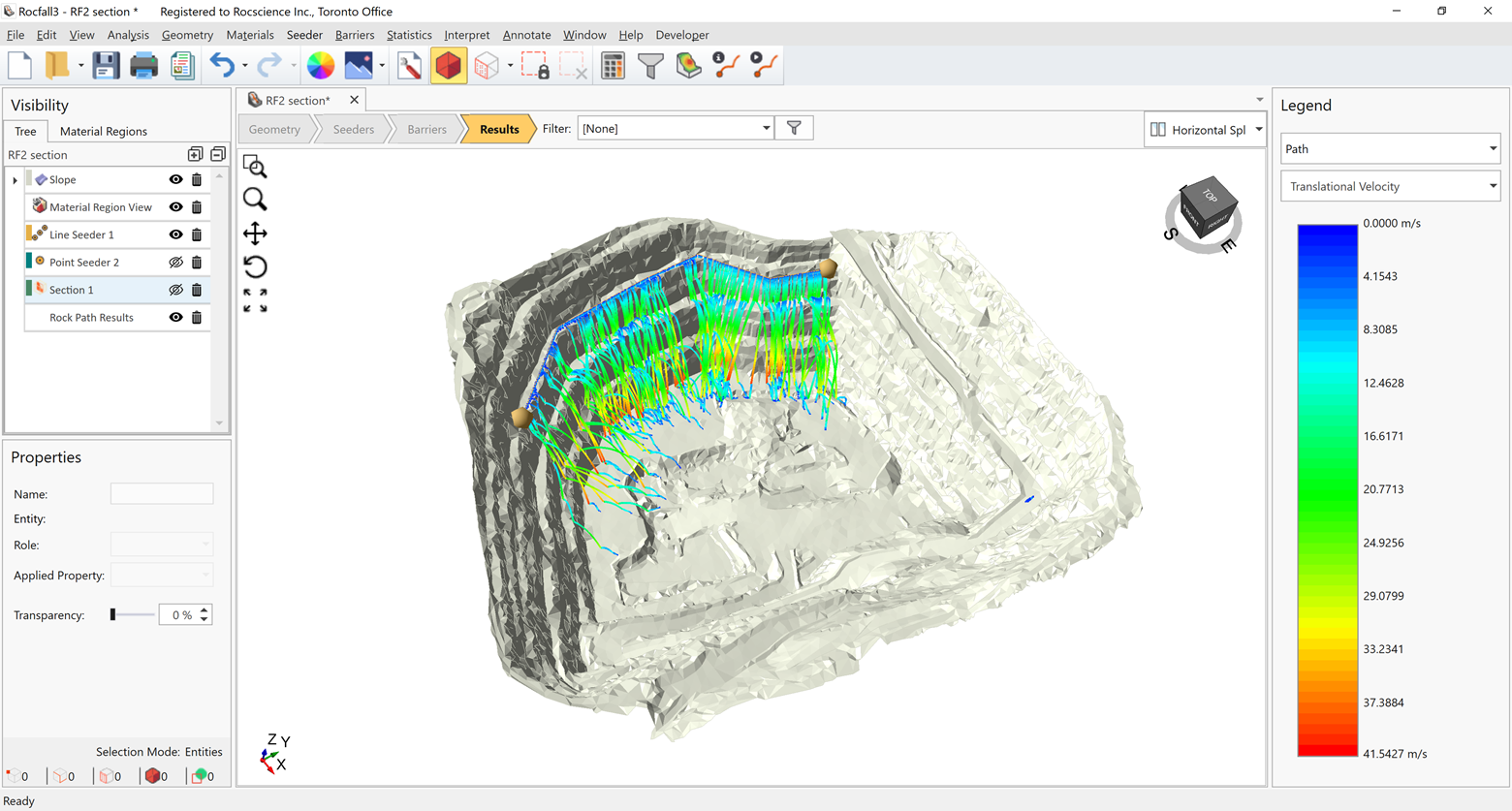
Use the Section Creator tool to create the 2D section through the 3D model