Add Material Query
The Add Material Query option allows the user to define a query anywhere on the model, to obtain data anywhere within the slope (i.e. anywhere within the External Boundary of the model). The data which is generated by the query will correspond to the contoured data which is currently being viewed (e.g. Pressure Head, Total Head, etc).
A query can consist of:
- a single point
- a single line segment
- an arbitrary polyline with any number of line segments
To create a query with the Add Material Query option:
- Select Add Material Query
 from the toolbar or the Query sub-menu in the Groundwater menu.
from the toolbar or the Query sub-menu in the Groundwater menu. - You will be prompted to enter the points defining the query. Use the mouse to enter points graphically, or enter x,y coordinate pairs in the prompt line.
- When you have finished entering points, press Enter, or right-click and select Done, and you will see the Specify Query Locations dialog. In this dialog, the three Generate Values options provide different ways of defining the intervals for generating the values along your query line.
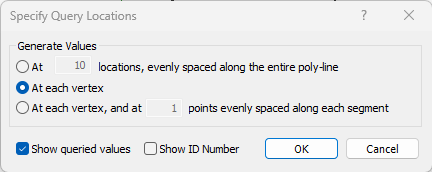
- When you are finished with the Specify Query Locations dialog, select OK.
- The query will be added to the model.
- The interpolated values will be generated for your query, according to the Generate Values method chosen.
- The queried values and/or the query ID number will be displayed on the query if you selected these checkboxes in the Specify Query Locations dialog.
- The data generated by the Query can then be graphed, copied to the clipboard etc, as described in the following topics.
TIP: The Snap options can be useful for entering a query graphically since you can snap exactly to vertices, boundaries etc.
Keep in mind that the descriptions in the Specify Query Locations dialog refer to an arbitrary polyline with any number of line segments. The term "vertex" refers to vertices of the polyline, which will not necessarily correspond to boundary vertices. If your query consists of only a single line segment, then only the first Generate Values option is applicable.