Graph Lambda vs. FS
The Graph Lambda vs. FS option uses the global minimum surface generated by analyses using either Spencer’s method or the GLE method to generate a graph of safety factor versus lambda. The graph captures the range of lambda values and their resulting FS determined from the iteration of force and moment equilibrium calculations.
Lambda is the ratio of the interslice shear to the interslice normal force.
Specifically, the GLE method of slices represents this with the below equation:
where X is the interslice normal force, E is the interslice shear force, f(x) is a function, and lamda is the percentage of this function used.
This relationship is utilized in the more comprehensive Spencer and GLE methods of slices, but both approach the solution differently. Spencer’s method assumes a constant function (1.0) and thus a constant ratio between interslice forces. The GLE method assumes some varying function scaled by the unknown lamda value. Because both methods solve for lamda, the Lamba vs. FS graph is useful in determining the value of the lambda which results in the convergence of the moment and force equilibrium values. This may in turn help to compare convergences and factors of safety per each method. Below is an example of this graph:
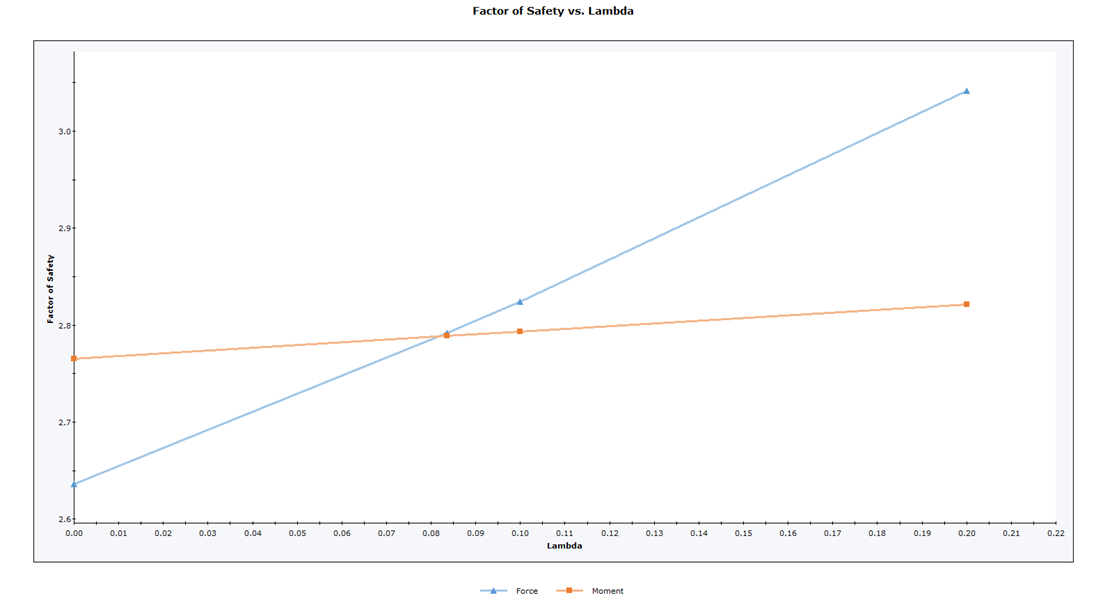
The FS values at lamda = 0 for the moment and force FS curve represent the factor of safety for Bishop’s method and Janbu’s method respectively. Both methods conservatively ignore interslice shear and thus lamda = 0. It can be seen that the point at which the moment and force FS curves intersect is the FS in which the moment and force equilibrium are equivalent for the method utilized.
To use the Graph Lambda vs. FS option:
- Select Graph Lambda vs. FS from the toolbar or the Data menu.
You will see the following dialog: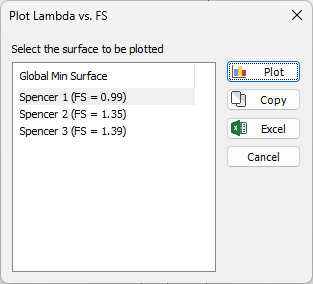
- Select the desired global minimum surface in the dialog (see below for details), and select Create Plot to create a graph in Slide2, or Plot in Excel to create a graph in Microsoft Excel.
Data to plot
Each global minimum surface will have available Lambda vs. FS data to plot. You can select one surface at a time to plot.
Create Plot
Use the Create Plot button to generate a graph in Slide2. Once a graph is generated in Slide2, it can be customized with the Chart Properties or Change Plot Data options, as described below.
Plot in Excel
You can use the Plot in Excel button to generate a graph in Microsoft Excel. The following will occur if you select Plot in Excel:
- The Microsoft Excel program will automatically be launched (if you have Excel installed on your computer).
- The raw data used to generate the graph, will be exported to an Excel spreadsheet.
- The graph will be created in Excel.
You can then customize the graph or process the data as desired in Excel.
Copy Graph Data to Clipboard
If you select the Copy button, the raw data used to generate the graph, will be copied to the Windows clipboard. From the clipboard, it can be pasted into other applications for report writing, or further data processing etc.
Customizing a Graph
After a graph has been created, various options are available to the user to customize the graph data and appearance.
Chart Properties
If you right-click the mouse on a graph, and select Chart Properties, the Chart Properties dialog allows you to change axis titles, minimum and maximum values, etc.
Change Plot Data
If you right-click the mouse on a graph, and select Change Plot Data, this will display the Lambda vs. FS dialog, allowing you to change the Data to Plot parameters.
Grayscale
If you right-click the mouse and select Grayscale, the view will be changed to grayscale, suitable for black and white image capture. Grayscale is also available in the toolbar, and in the View menu, and can be toggled on or off at any time.
Zoom and Pan
All of the Zoom and Pan options can be used for graph views, in the same manner as regular model views. See the Zoom and Pan topics for details.