Mesh Setup
The Mesh Setup  option, available in the Mesh menu or the toolbar, allows you to define the Approximate Number of Elements and the Element Type, for the mesh.
option, available in the Mesh menu or the toolbar, allows you to define the Approximate Number of Elements and the Element Type, for the mesh.
- The current parameters in the Mesh Setup dialog, will be applied whenever Discretize or Mesh are selected from the toolbar, the menu, or the Mesh Setup dialog.
- Customizing of the discretization and mesh, beyond what is determined by the Mesh Setup dialog, can be done with the Custom Discretize option, the Double Discretizations option, or the options in the Mesh Refinement sub-menu in the Mesh menu.
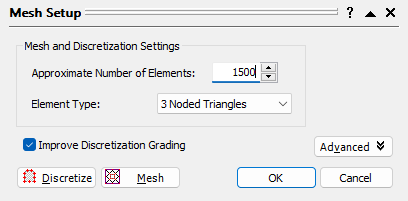
Approximate Number of Elements
The Approximate Number of Elements will determine the approximate total number of finite elements which are generated when the mesh is created. This determines the overall fineness of the mesh. Due to the nature of the mesh generation, this number should always be considered an approximate value.
- The Approximate Number of Elements directly affects the density of the discretization of the boundaries, since the mesh is based on the discretization. The density of the discretization along the boundaries is proportional to the number of elements.
- When the mesh is initially generated, the actual number of elements generated will be displayed in the status bar at the bottom right of the screen.
Element Type
The user can choose between 4 different finite Element Types in the Mesh Setup dialog:
- 3 NODED TRIANGLE
- 6 NODED TRIANGLE
- 4 NODED QUADRILATERAL
- 8 NODED QUADRILATERAL
- If you are using elements with mid-side nodes (i.e. 6 noded triangles or 8 noded quadrilaterals), the mid-side nodes will be displayed on the mesh as small circular dots at the midpoint of each finite element edge. The display of the mid-side nodes can be turned on or off at any time, in the Display Options dialog.
- The user should be aware that using elements with mid-side nodes will greatly increase the size of the matrices used to solve the problem, and will therefore increase solution time and memory requirements.
Discretize/Mesh
The Discretize and Mesh buttons in the Mesh Setup dialog, allow you to see the results of applying the current Mesh Setup parameters, without closing the dialog.
These buttons are exactly equivalent to the use of the Discretize and Generate Mesh options in the Mesh menu or the toolbar.