User Defined Manufacturers
The User Defined Manufacturer library allows the user to import a library of frequently used manufacturers to Slide2. There are several noteworthy things to keep in mind when using this feature:
- When you define a user defined manufacturer library, you are defining it for your machine. That means it will be accessible to you from any Slide2 file on your machine.
- If you want to create a standard library to be shared with everyone in your company, define the library once, then export it, and share it with your colleagues.
- If you have a file where you used a manufacturer from a user defined library, and you send it to someone who doesn't have the library set up on their computer, they will still be able to see the manufacturer you selected for that file alone.
This option is only available for geosynthetic manufacturers.
Follow the steps below to set up your own user defined manufacturer library:
Defining a User Defined Manufacturer Library
- Select Properties > Define Support.
- Select Support Type = Geosynthetic.
- Select the pencil icon to access the Manufacturer Library.
- Click the "User Defined Manufacturers..." button in the top right:
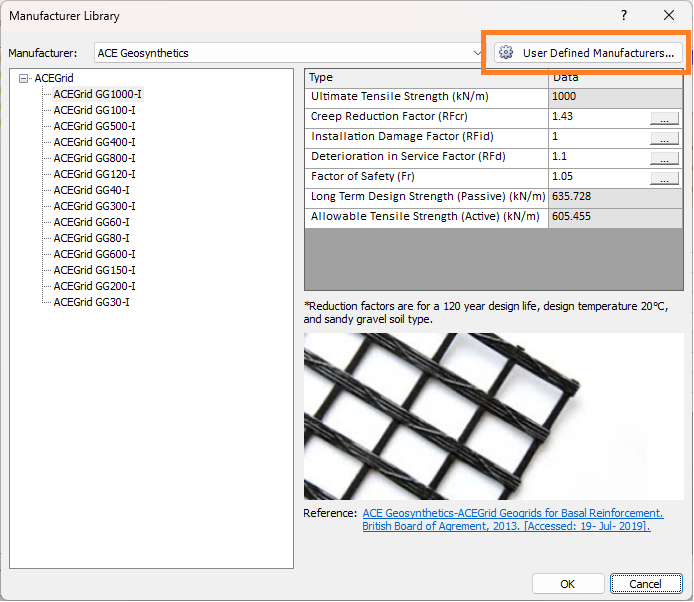
- You will be prompted to create or import a library. We'll create one first. Let's pretend this is a library that is shared company-wide. Name the library "ABC Inc. Manufacturer Library" and click Next.
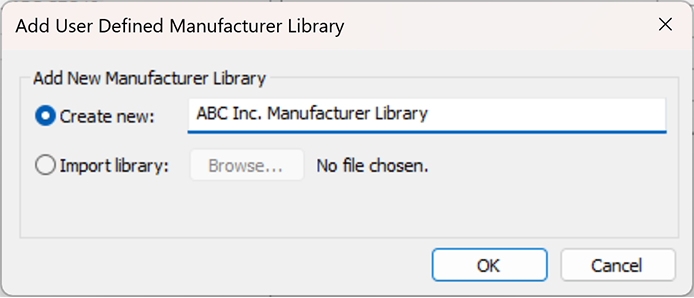
- A default Manufacturer, Set and Type have been created for you. Let's input our most used geosynthetics at ABC Inc.
- Right-click on Manufacturer 1, select Rename Manufacturer, and name it "GeoSteel"
- Take the same steps to rename the Set to "GeoSteel 4X." Name the Type "GeoSteel 400."
- Input an Ultimate Tensile Strength of 100, and factors in order of 1.1, 1.2, 1.3, and 1.4 as shown:
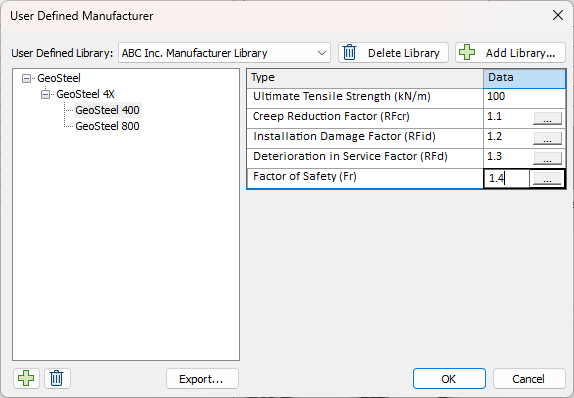
- We want to add another type called "GeoSteel 800." Click the green plus button on the bottom left. Rename the type "GeoSteel 800" and input sample tensile and factor data.
- Now we also want to add the other manufacturer that is most used by ABC Inc. Right-click on GeoSteel and select Add Manufacturer. Rename this one "GridSynthetics." Rename the Set "GridSynthetics 80S" and the Type "80UX." You can enter sample tensile and factor values or leave them as defaults for the sake of the example. Your dialog should look as follows:
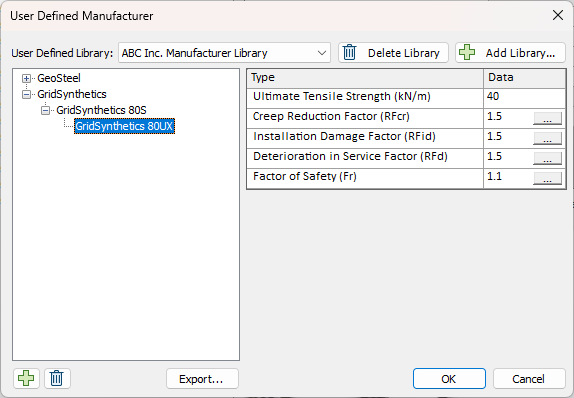
- Click OK. If you expand the Manufacturer Library dropdown, you will see that your manufacturers are now displayed at the bottom:
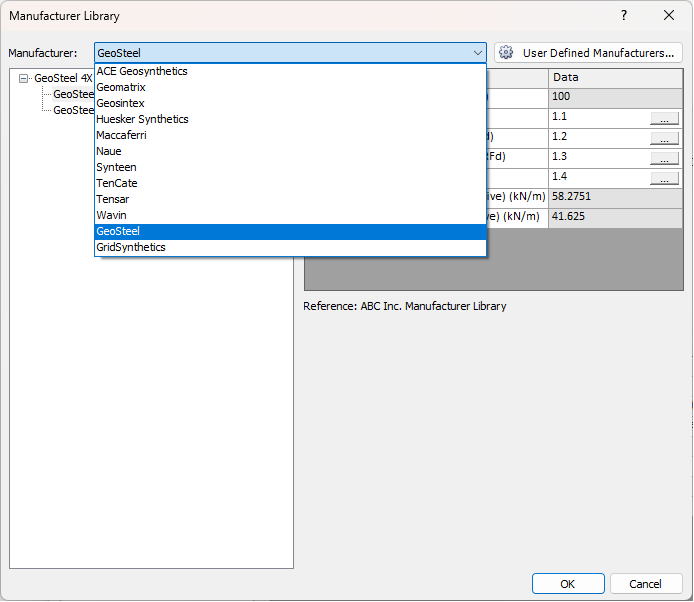
- Note that the name of Library in which it was defined is displayed on the right-side under the factors.
- Close all the dialogs and close Slide2.
- Launch Slide2 again and return to the Geosynthetic Manufacturer library dialog. Notice that your manufacturers are still available even in the new file. They will be accessible for all Slide2 files on your machine.
Sharing your Library with Colleagues
After setting up a library you can export it and share it with a colleague as follows:
- Select the Export button in the User Defined Manufacturer dialog:
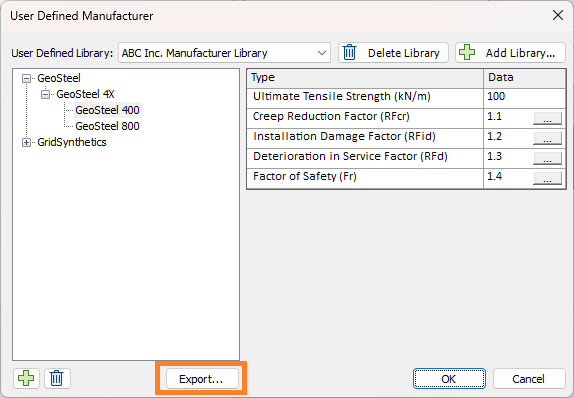
- Follow the prompts to save it on a location on your machine. It will save as a csv file.
- Send the csv file to a colleague.
- They will then import it from the same dialog by selecting Add Library and choosing the Import library option:
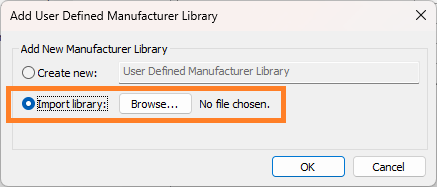
- Once library file has been selected, you will be asked to select the unit of the attached library. If the library has units that match the Slide2 project it will be imported as is. Otherwise, the values written to the library file will be automatically converted to match those used in the current Slide2 project.
